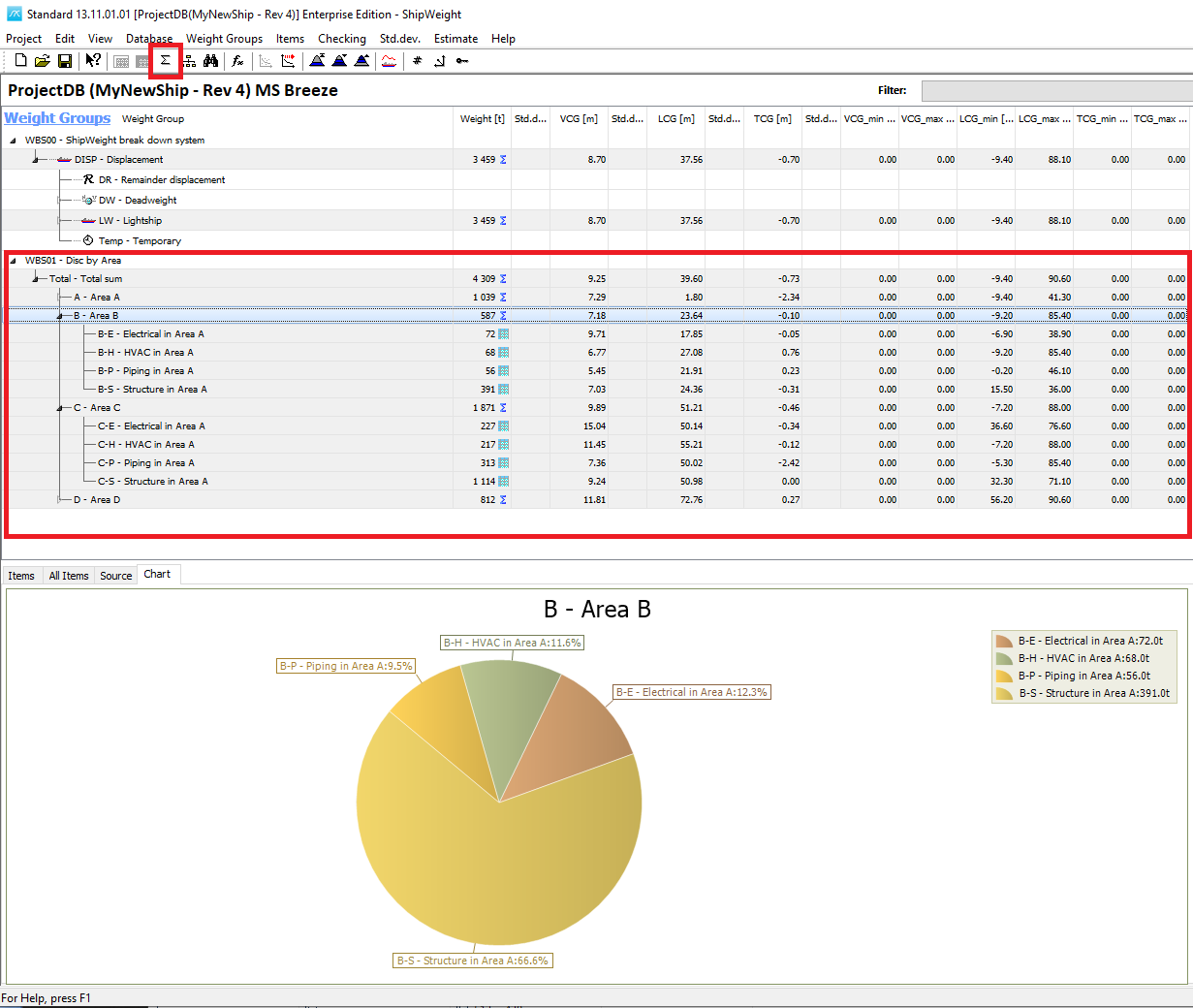Administration and Customization > Set up a Secondary WBS in MassTrack
The final step is to activate the WBS in the project. This is done by opening the Options… Window (menu View->Options…) and going to the “Database” tabsheet. Here, activate the the WBS be checking the checkbox next to the name of the WBS you have defined.
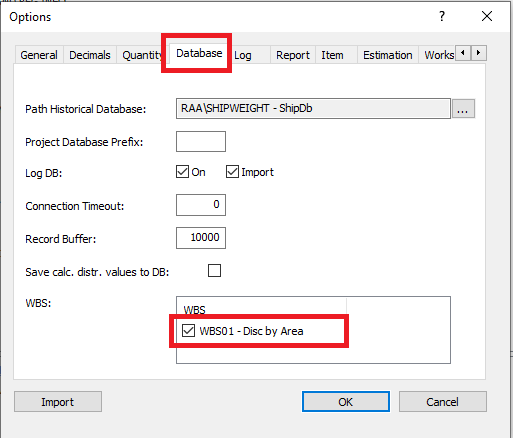
Upon closing the Options Windows, the new WBS will appear in the main window. The first time you may have to click the “Summarize” button on the toolbar for the WBS to update.