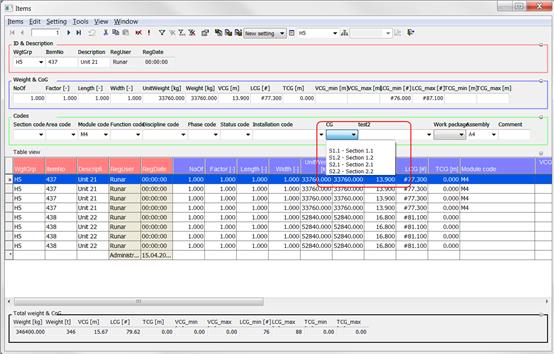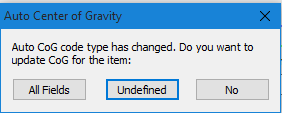MassTrack Basics > The Item Window: Entering Weight Information
The Auto CoG function will automatically define CoG and extension for weight items. The CoG and extension values are based on code-values.
The Auto CoG function is turned on/off on the Item tab of the Options window. In the Options window you also specify which code type the CoG will be calculated from.
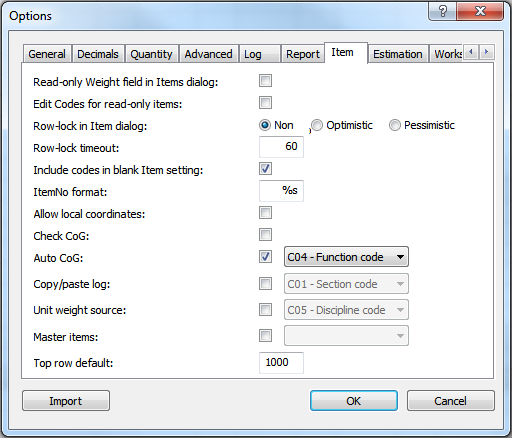
For the Auto CoG function to work properly, the code type selected as basis for Auto CoG must include code values. For each code value, VCG_min, VCG_max, LCG_min, LCG_max, TCG_min, TCG_max must be defined.
To define an Auto CoG code, open the Code Definition window. Add a code type, e.g. C05. Make sure FieldType is set to ListBox.
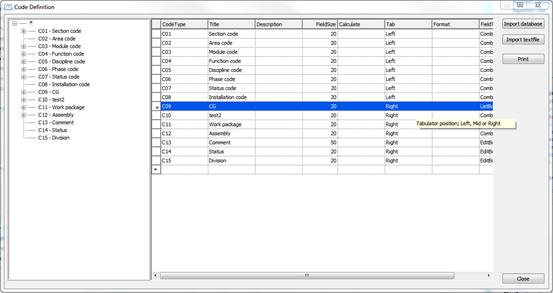
Click on the new code type in the tree view, in this case C09. In the table at the right side of the window, add a set of code values. Make sure to define the VCG_min, VCG_max, LCG_min, LCG_max, TCG_min, TCG_max values for each code value. For more information on creating codes, please refer to Chapter ‘The Code Definition window’.
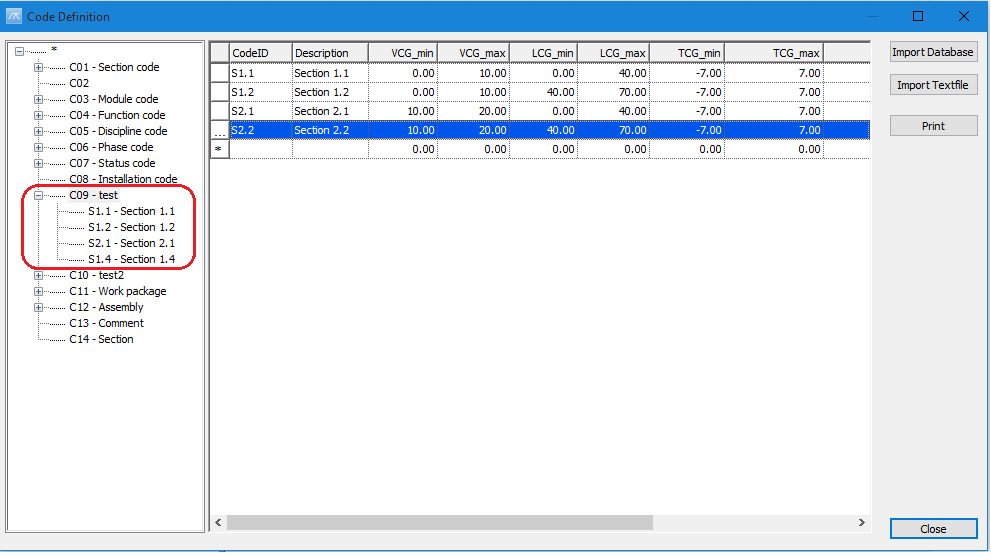
In the Items window, when this code is changed for a weight item, the user is asked whether to update CoG for undefined CoG, all or none.
CoG for the item will be calculated as halfway between CG_min and CG_max for the selected code type.