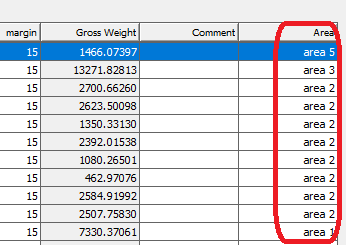MassTrack Basics > The Item Window: Entering Weight Information
From the Items menu, the function Code Enveloped Items… will tag selected items to a code structure according to given CoG limits. Select a set of items and choose Code Enveloped Items….
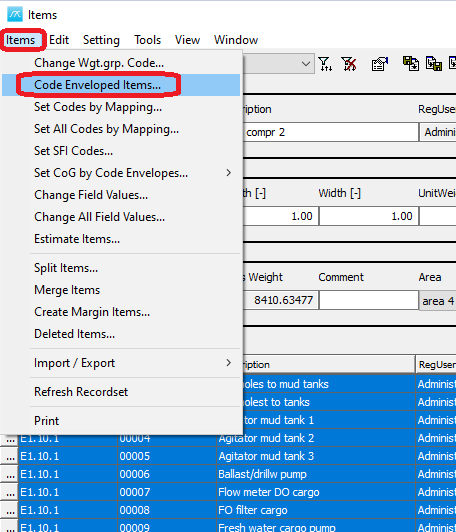
The Select code type window will be opened.
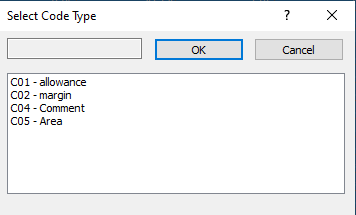
Select one of the available code types, which have defined CoG limits, and click OK. Now the items will be tagged to codes according to its CoG.
Example:
Create a custom code Area with CoG limits at subcode level. Use this code with Code Enveloped items tool in the item window to put the items in the correct area.
1.Open MassTrack.
2.Open a project with items.
3.Open the Code Definition Window by Clicking Codes in the Main Window.
4.Create a code for Area, set Field Type to Listbox

5.Set subcodes under the custom code: Area. Set CodeID to Area 1, Area 2, Area 3, Area4 and Area 5, were VCG_min and VCG_max has intervals of 5m for each area. Set LCG_min aft of the vessel and LCG_max in front of the vessel and set TCG_min starboard of the vessel and TCG_max portside of the vessel for all of the area.

6.Close the Code definition window and open the Item window.
7.Click Ctrl + A to mark all the items.
8.Select Code Enveloped Items in the Items menu on the toolbar.
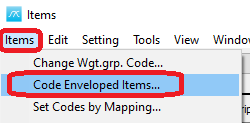
9.The Select Code Type window will now pop up.
10.Select C05- Area. Click OK.
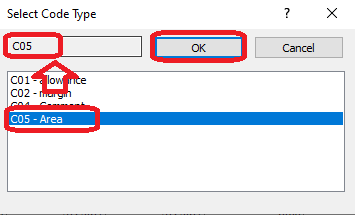
11.MassTrack will now update the Area for all the selected items.