Administration and Customization
Open MassTrack and go to menu: Database->Create->System Database… Select and mark one of the existing WBS’ listed (the one closest to the new one) and click the “Copy” button.
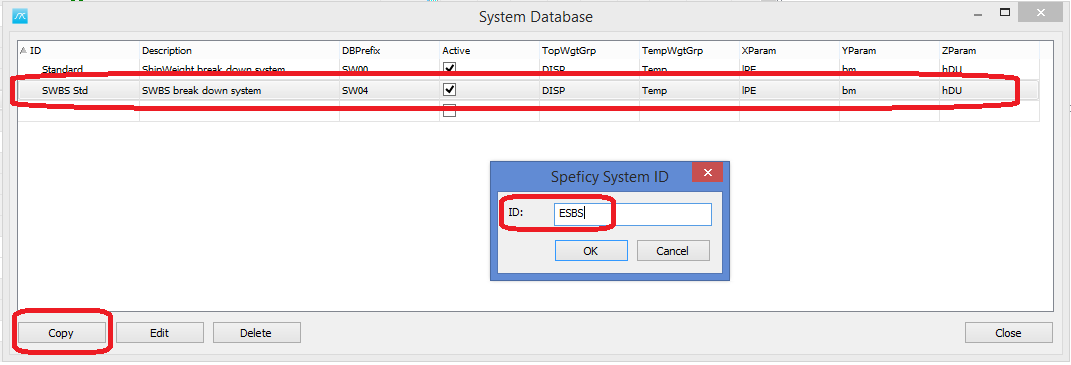
Give in the new ID for the new WBS you want to create.
Settings can be given for the new WBS. Usually, the only one to pay attention to is DBPrefix column. The grid table cell can be clicked to edit. Here you set the project database prefix. If set to SW04, projects created with this WBS can be opened in the standard SWBS and standard SWBS projects can be opened in this new WBS. If set to something else, i.e. SW05, these projects will be isolated from the other SWBS projects and vice versa.
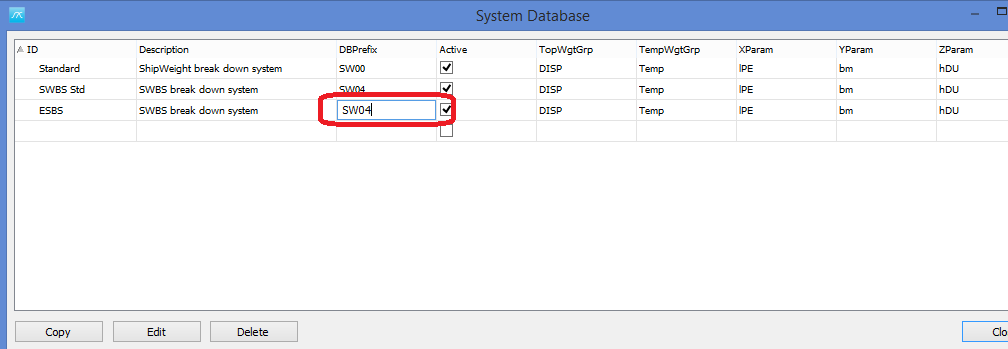
Restart MassTrack and login while selecting the new system.
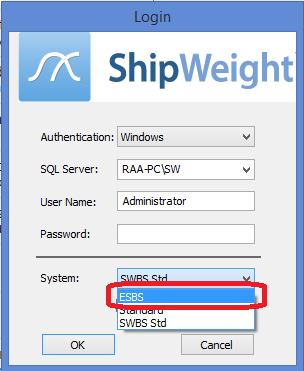
Edit the new system same way and place as with normal SWBS, that is go to
Database->Administrator->Wgt. Grp. Definition… These changes will only be for the new system.
Restart MassTrack again after modifications has been done.