Administration and Customization > Database Administration
MassTrack Administrators can remove a project from a database or remove an entire database directly from within MassTrack.
To delete a project from a database, select Project > Delete > Delete Project from the menu bar. The Delete Project window will appear. Select the proper database and then the Project ID of the project to be removed. When clicking OK, a warning will appear. Click Yes to confirm that you want to delete the project permanently.
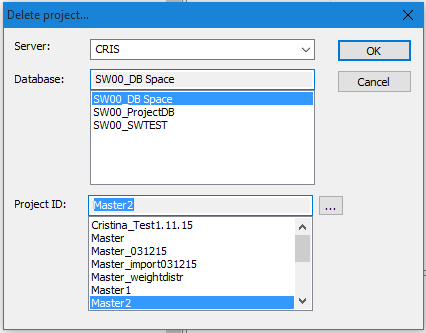
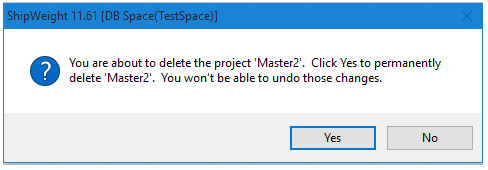
To delete a complete database, including all projects on the database, select Project > Delete > Delete Database from the menu bar. In the Delete Project window, select the database to be deleted and click OK. You will need to confirm that you want to permanently delete the database.
WARNING: WHEN DELETING A PROJECT OR DATABASE, THE DATA IN THE PROJECT/DATABASE WILL BE PERMANENTLY REMOVED. IT IS NOT POSSIBLE TO RECOVER DATA FROM A DELETED PROJECT/DATABASE OR TO UNDO THE CHANGES.