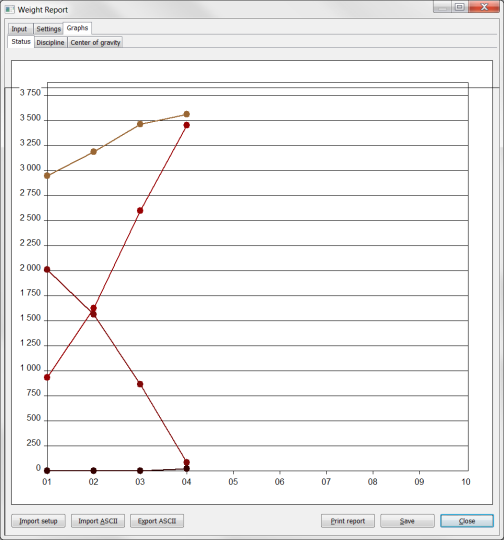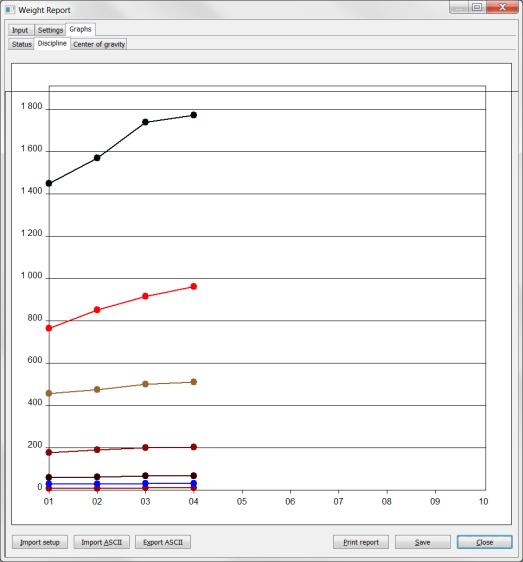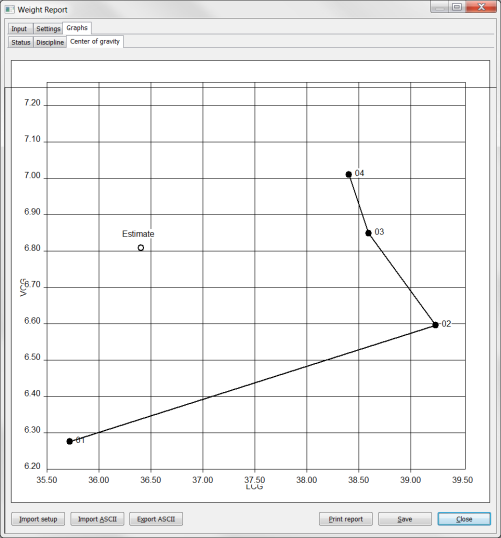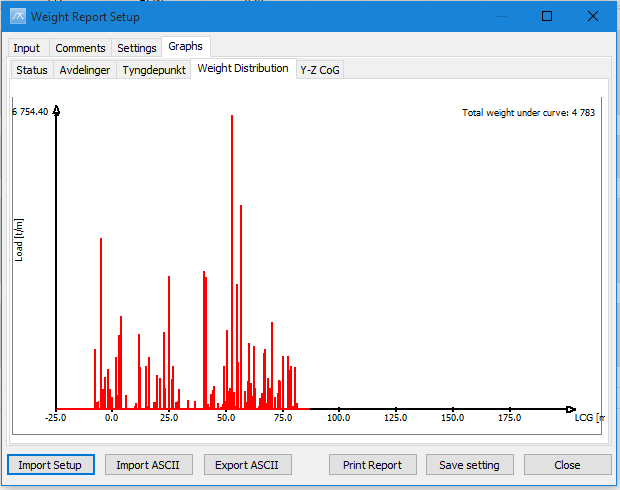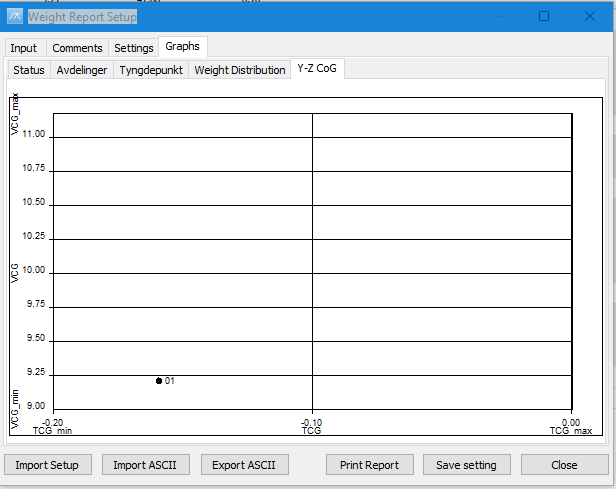MassTrack Basics > Reports and Documentation
A customizable weight tracking report is available using the Weight Report Setup window in MassTrack. To open this windows, select Executive Summary Report… from the View menu.
The Weight Report Setup window is divided into four tabs: Input, Comments, Settings and Graphs.
The Input tab
The Input tab is used to specify the data presented in the report. This includes two frames:
The Current frame
Revision number of the current project. Important: This must be a number between 01 and 10.
Revision date. The date can be given in any format.
The Project databases frame
Path: Name of the server, database and projects containing the previous revisions. Add a new path by right-clicking the list with the mouse and select Set database…
Date: the dates of the previous revisions. Add a date by right-clicking the list with the mouse and select Set date… Please note that you cannot set a date for the Estimate.
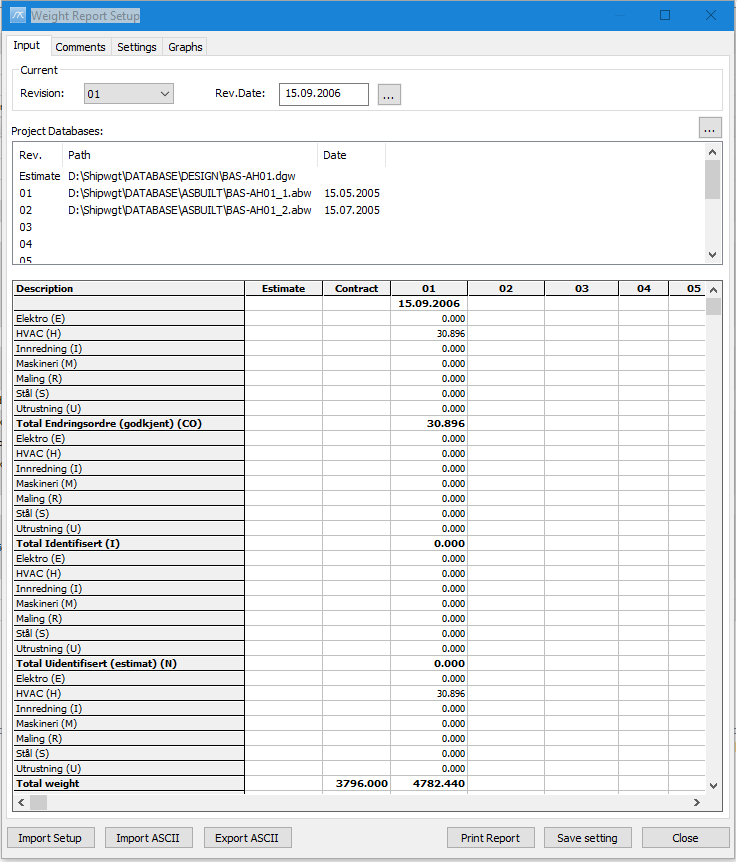
The Comments tab
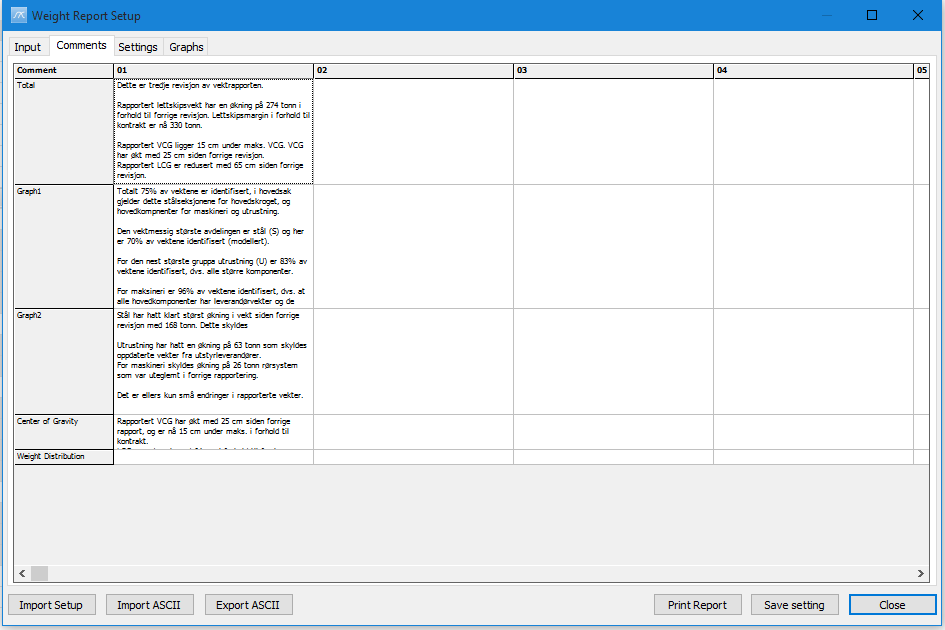
The Settings tab
The Settings tab is used to customize the report. The layout of the Settings tab follows the layout of the Weight-tracking report. It is divided into six frames:
1.The General frame
•Report language: default is English
•Company name
•Path to the company logo
2.The Contract figures frame
•Lightship
•VCG
•LCG
•TCG
•Deadweight 1
•Draught 1
•Deadweight 2
•Draught 2
3.The Total section
•Include total: Toggles the Total-frame on/off
•Force new page: Toggles the New page on/off
•Spacing
•Title
•Footnote 1
•Footnote 2
•Change order frame
•Correct: Toggle CO-correction on/of
•Code type: Set code type containing CO code
•Code: Set CO code
•Title
•Weight
•VCG
•LCG
•TCG
•Comment
4.The Graph 1 section
•Include graph: Toggles the Graph-frame on/off
•Force new page: Toggles the New page on/off
•Show total:cToggles the total-curve of the graph on/off
•Show estimate line: Toggles the estimate line on/off
•Show graph labels: Toggles the graph labels on/off
•Spacing
•Title: Graph title
•Code type: Select Code to plot
•Codes
•Graph height
Table frame
•Show table: Toggles the table containing data for Graph1 on/off
•Footnote
•Percentage frame
•Show percentage: Toggles the percent-columns on/off
•Code type: Code type for percent calculation
•Code: Code for percent calculation
•Comment
5.The Graph 2 section
•Identical with Graph 1 section.
6.The Centre of gravity section
•Include XZ CoG: Toggles the XZ CoG-frame on/off
•Force new page
•Spacing
•Title
•Show estimate: Toggles the plot of the estimated CoG on/off
•Show labels: Toggles the curve labels on/off
•Graph height
•Show YZ CoG: Toggles the YZ CoG-frame on/off
Table frame
•Show table: Toggles the table containing CoG data on/off
•Footnote
•Comment
7.The Weight Distribution section
•Include Weight Distribution XZ: Toggles the XZ CoG-frame on/off
•Force new page
•Spacing
•Title
•Show weights
•Show polylines
•Show profile
•Plot height
•Include Weight Distribution YZ: Toggles the XZ CoG-frame on/off
Table frame
• Show table
• Footnote
•Comment
8.The Total Revision History section
•Include revision comment history: Toggles the comment history on/off
•Force new page
•Spacing
•Title
9.The Graph1 Revision History section
•Include graph1 comments
•Force new page
•Spacing
•Title
10.The Graph2 Revision History section
•Include graph2 comments
•Force new page
•Spacing
•Title
11.The CoG Revision History section
•Include CoG comments
•Force new page
•Spacing
•Title
12. The Weight Distribution Revision History section
•Include weight distribution comments
•Force new page
•Spacing
•Title
13. The Contact section
•Show contact
•Spacing
•Title
•Force new page
•Text
•Name
•Telephone
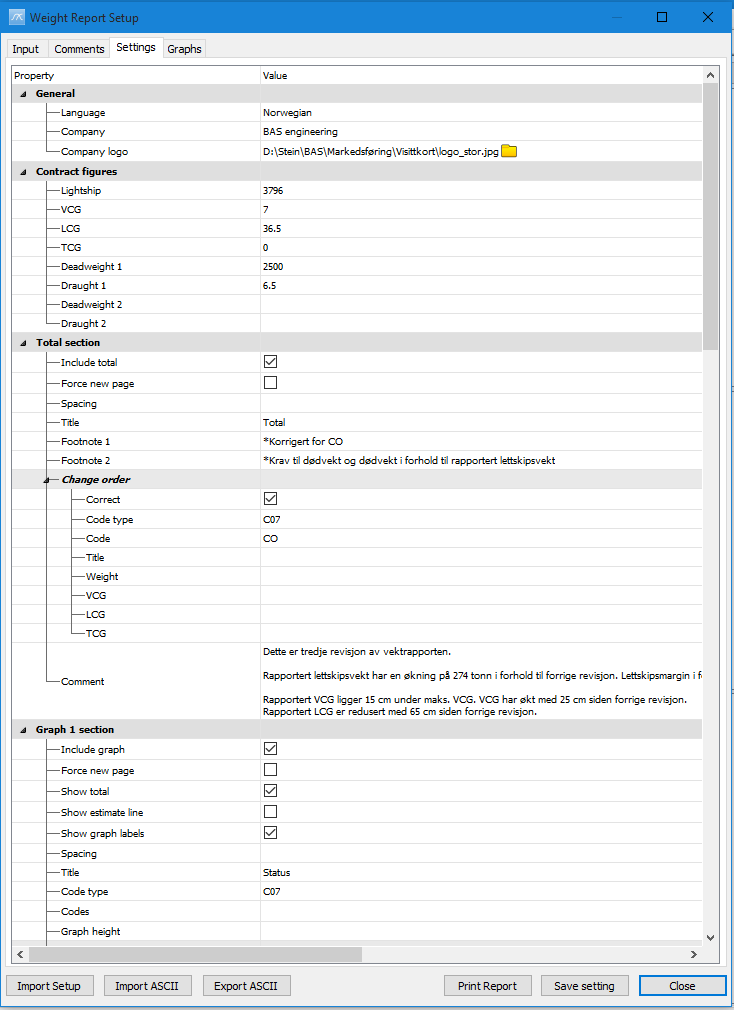
The Graphs tab
The Graphs tab contains five new tabs with a preview of the curves Graph1, Graph2, Centre of Gravity, Weight Distribution and Y-Z CoG