If you want to move certain weight groups quickly to see the result on the center of gravity of the total lightship, from the Weight group menu, select Move CoG….
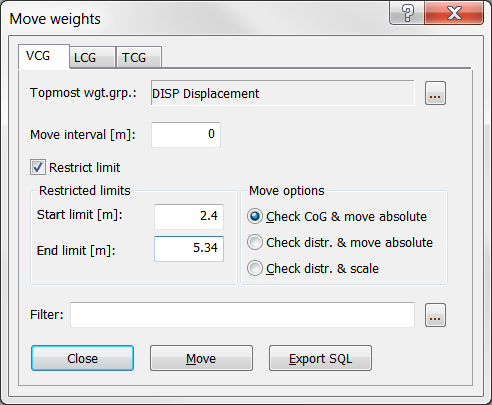
First select in which direction to move the weights by selecting one of the tabs at the top of the window (VCG, LCG or TCG). Then click the Browse button […] at the right of the Top post field to select the weight group to be moved. Next set the interval for the groups to move.
To set the start and end limit for weight items to be included in the move, tick off the option Restrict limit, and fill in the edit boxes.
The Move Options provides three ways of moving the weight-items:
Check CoG & move absolute – this will move the VCG, VCG_min and VCG_max of all weight items with VCG within the move limits.
Check distr. & move absolute – this will move the VCG, VCG_min and VCG_max of all weight items with either VCG, aft or fore within the move limits.
Check distr. & scale – this will move the VCG, VCG_min and VCG_max of all weight items with either VCG, VCG_min and VCG_max within the move limits. Items partly within specified limits will be scaled depending on VCG_min and VCG_max values.
Optionally, you can add a filter to select the weight items to be moved.
Finally click the Move button to execute the move.