MassTrack Basics > Reports and documentation > Crystal Reports in MassTrack
The window contains a Toolbar and a Report Viewer.
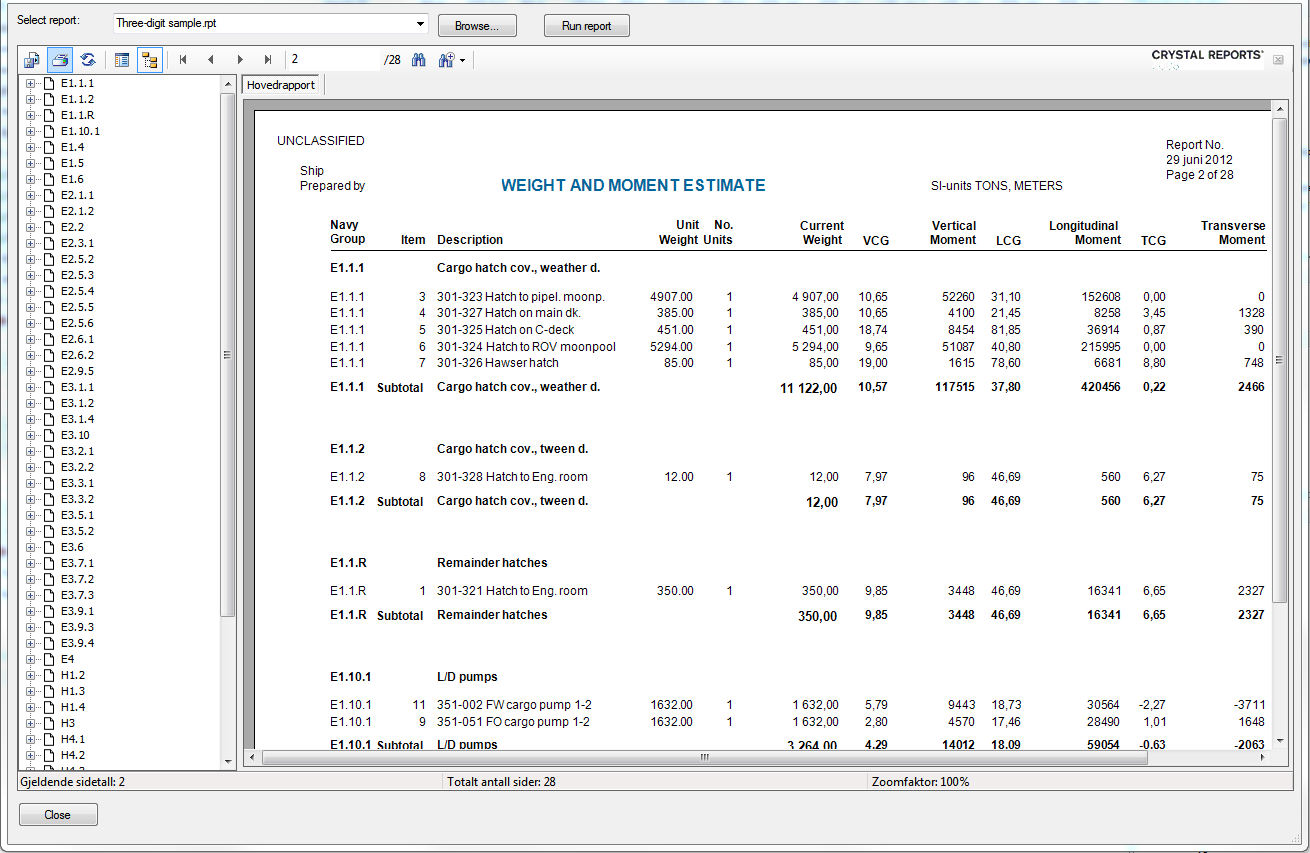
To view a report, either select a report from the Select report dropdown list or locate a report file with file extension .RPT by clicking the Browse button. Next, click the Run report button.
If the report requires parameters, a window will appear, asking for the proper parameters.
The report will now be displayed in the View-area.
The View-area consists of two parts: a group tree (at the left side) and the main area for displaying the report.
The group tree is a hierarchical tree view showing the weight groups. The group tree can be used for navigating through the report. You can jump to any part of the report by clicking the branches of the tree.
The toolbar includes buttons for viewing, printing and exporting reports.
![]()
These are:
Export Report |
Export the report to PDF, Excel or Word |
Print Report |
Open the Print window |
Refresh |
Refresh the report |
Toggle group tree |
Show or hide the group tree structure |
Navigation |
Jump to first, previous, next or last page |
Goto page |
Specify a page number to go to |
Search |
Find text |
Zoom |
Zoom in/out |
The first thing to do is to select the report you want to run. In this example we will use the report Weight and cog sample.rpt. Select the proper report from the dropdown list.
Alternatively, you can locate the report file on your hard drive. Press the Browse button to open the Open dialog window.
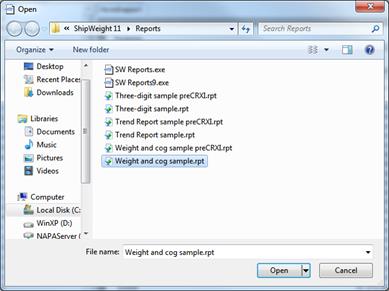
Normally you find the .rpt report files on c:\ShipWgt\Database. When you have located and selected the file Weight and cog sample.rpt, press open. Now Weight and cog sample.rpt will show in the Select report field.
Next, press the ‘Run report’ button.
Now a new dialog window will pop up, asking you to set the parameter values for the report.
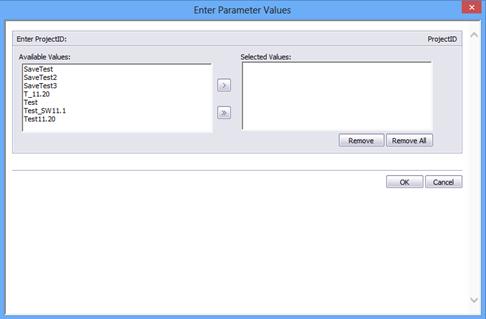
You must select the project ID from the list. To display the report, press the OK button.
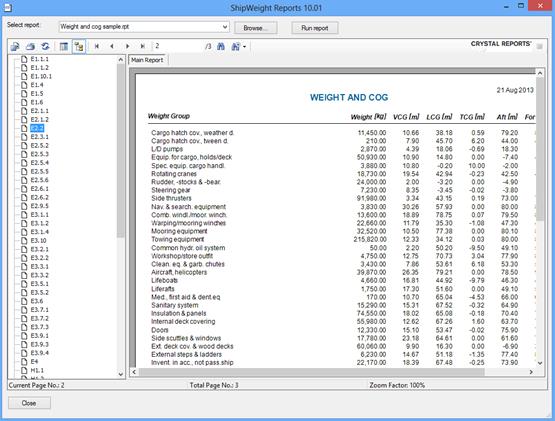
Now, use the toolbar or the group tree to navigate through the report. Also try sending the report to printer (warning: reports may contain a vast number of pages) or exporting it to portable document format (PDF), Word or Excel.