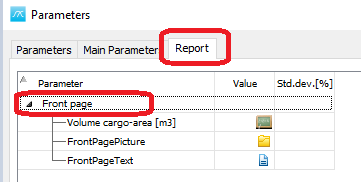Administration and Customization > Parameters
To create you own custom parameter view open the Parameter View Settings window by right clicking in the Parameters window and select Parameter View Setting...
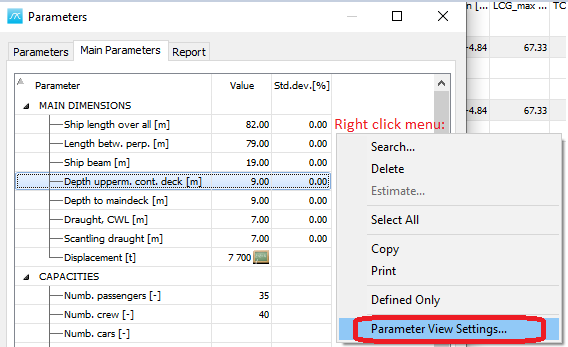
This opens the Parameter View Setting window. The parameter view setting window has two parts.
1. Show the defined custom parameter views.
2. Show a list over all the parameters you can include in the parameter view. The list is alphabetical.
When you open up the Parameter View Setting for the first time no view has been defined and the list with parameter views is empty as shown in the picture.
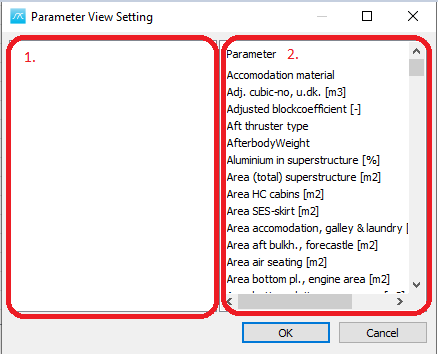
To create a new view right in the left side of the window and select Add View
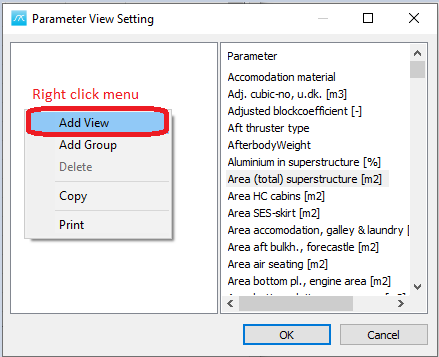
Give the view a descriptive name, by replacing the blue text with the new name for the view.
This name will be the shown in the Parameters window at the top.

Right click the Name of the View to add a group. Give the group a descriptive name in the same manner you named the view.
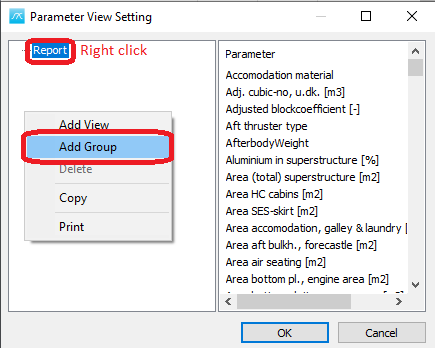
To add more than one group right click to add more groups.
When you have created one or more groups you can drag and drop parameters from the list to the right onto the group you would like them to appear in.
If you would like them to be in a specific order, you need to drag the parameter you would like to have on the top of your group first and then the next parameter and so forth.
To search for a parameter right click in the parameter list to the right and select search.
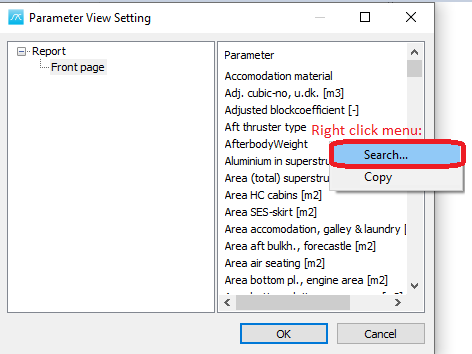
Then the Find Parameter window opens and you can write in the name for the parameter you look for.
The text you search for can appear in any part of the parameter name. E.g. if you search for "area" all parameters that has the "area" in the parameter name will be a match.
Special search criteria symbols, such as _ or % are not accepted in the Find Parameter window.
When you start typing the parameters matching the search criteria will be updated simultaneously.

When you find the parameter you searched for select it and hit the OK button, or double click it, to select it in the parameter list in the Parameter View Setting Window.
Now you can drag and drop the parameter you searched for from the list to the right onto the group you would like it to appear in.
When you have created the your custom view(s) click ok to see the appear in the Parameters window.