MassTrack Basics > The Item Window: Entering Weight Information
The Item Number Setting window is used to apply rules for renaming of ItemNo for items. The window is available from the Tools menu, select Renumber Item Code...
All items seen in the item window will be updated starting on the top of the list. Therefore before opening the Item Number Setting window filter the items you would like to update the Item number for. Make sure that the item that should have the smallest item number appear at the top of the Table view in the Item window.
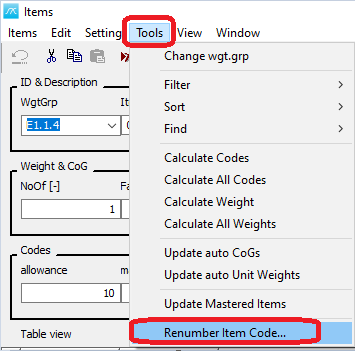
After clicking Renumber Item Code... the window Item Number Setting will pop up.
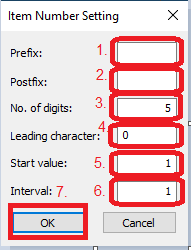
In this window you set
1. Prefix - the prefix you would like to add in front of the item number
2. Postfix - the postfix you would like to add after the item number.
3. The total number of digits for the new item number values.
4. The leading character 0 if you want to pad with 0, 1 if you would like to pad with 1. You can pad with any number between 0 and 9.
5. Start value for the item numbers you would like to replace the item numbers in your item window with. It can be any number, but if you really would like the total number set in (3) to define the number of digits for all your item numbers make sure that the length of the start value is shorter than the amount of items x interval + start value.
6. The interval box set the interval between each number. Now assuming Leading character (4) set to 0. Set 1 if you would like it to be 00001, 00002, and set 2 if you would like it to be 00001, 00003, 00005 and set 10 if you would like it to be 00001, 00010, 00020. Or you could set any other number you would like the interval to be.
When you have set the Item number setting, click ok to renumber the Item numbers for all the items visible in the item window. The renumbering starts from the top.