MassTrack Basics > Reports and Documentation
From the Project menu you can select Report Setup… to specify the options for a standard report.
The Report Setup window has a work breakdown tree where selections can be made which weight groups should be included or not in these weight reports. When the reports are run, the Report Filter window has extended capabilities for filtering; the general filter window has been added on a separate tab in the report filter screen, and is opened by the Browse button.
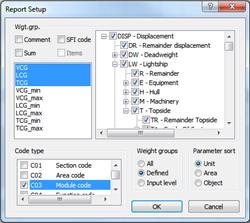
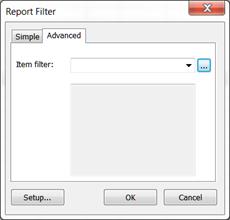
The user can decide which columns to be included in the report. In a list window inside the Wgt.grp. frame VCG, LCG, TCG, Aft and Fore are listed and selected. This means that the report will include columns containing values for these quantities. By selecting or unselecting the quantities in the list, the user can decide whether to include or exclude them in the reports.
The Wgt.Grp. frame also contains checkboxes for Comment, Sum and SFISFI code. Selecting Comment will make reports include comments tagged to the different weight groups (using the Log window). Selecting Sum will make reports with summarized lines after each level instead of setting the report up in a hierarchical way as default. Checking the SFI code box will include corresponding SFI codes in the report in addition to the weight group codes.
In the Weight groups frame the user can choose which weight groups to include in the report. The options are: All, Defined and Input level. Selecting Input level will make reports only with weight groups at the lowest level where values exist. This means that the summarized weight groups will be excluded.
The report can be sorted by Unit, AreaArea or Object. This can be set in the Parameter sort area.
The selection of Code type determines which code structure to be reported in the Codes report.
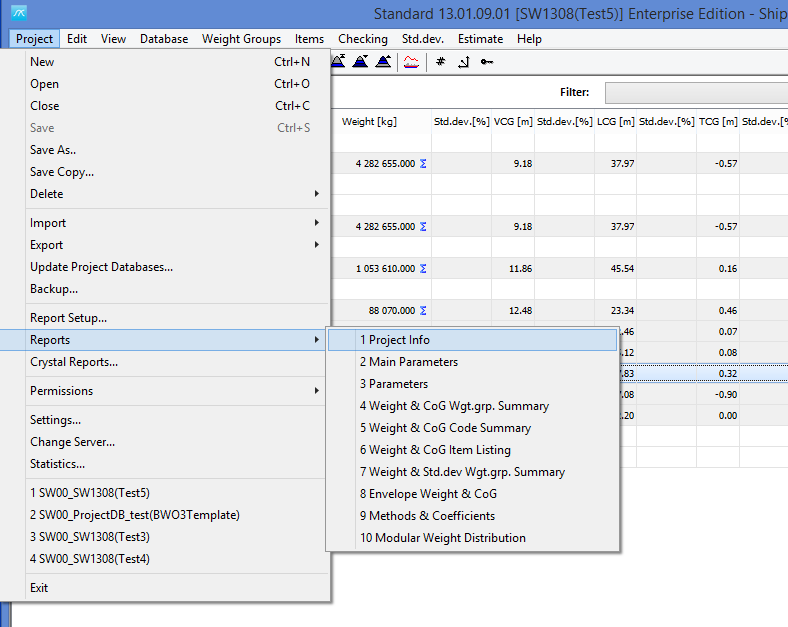
After setting the desired options in the Report SetupReportsetup window, from the Project menu by selecting Reports, reports can be opened in the Print Preview window. The 10 available reports are:
Project Info |
1-page report with Project Info |
Main Parameters |
1-page report with Main Parameters |
Parameters |
1-page report with Parameters |
WgtGrp summary |
Summary report of Weight & COG per WgtGrp |
Code summary |
Summary report of Weight & COG per Code |
Item listing |
Listing report of Weight & COG of all Items |
WgtGrp Weight & std.dev. |
Summary report of Weight & Std.Dev. per WgtGrp |
Envelope Weight & CoG |
Listing report of Envelope Weight & CoG per Code |
Methods/Coefficients |
Report of Methods & Coefficients |
Modular Weight Distr. |
Report of Weight Distribution per Modul |
In addition you can print reports from many of the windowes in MassTrack, and get special reportingReporting from that task. Click the Print button in the specific window.
Clicking a Print button or opening a report will always open the Print Preview window. This window presents a preview of the output and offers different ways of handling it. By clicking on the preview area, the user may zoom in a part of the page. Clicking the Print button will send the report to a print device. The Setup button will open a window for selecting a printer and setting its properties. Further there are options for output to MS Excel, MS Word and Ascii file.
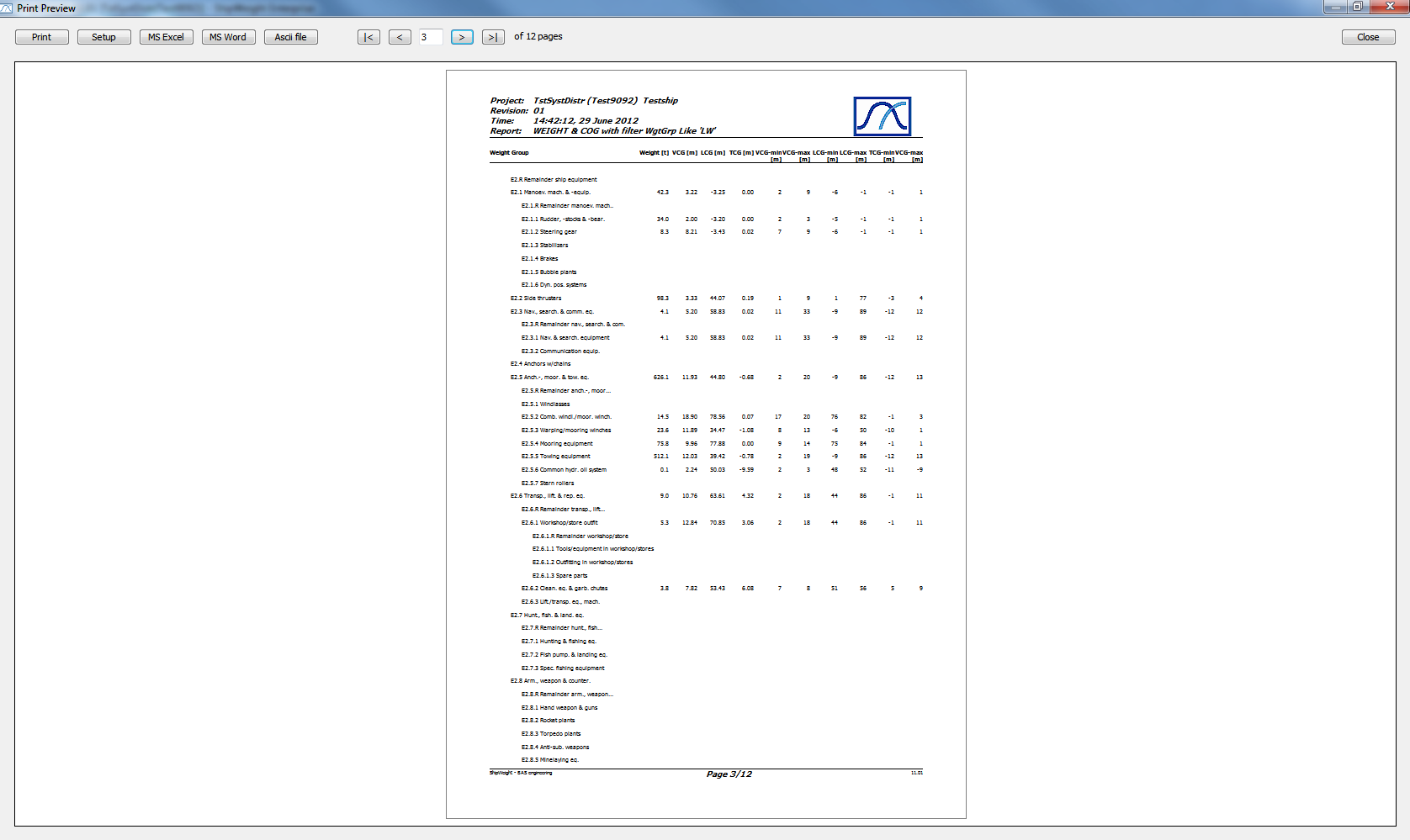
More: