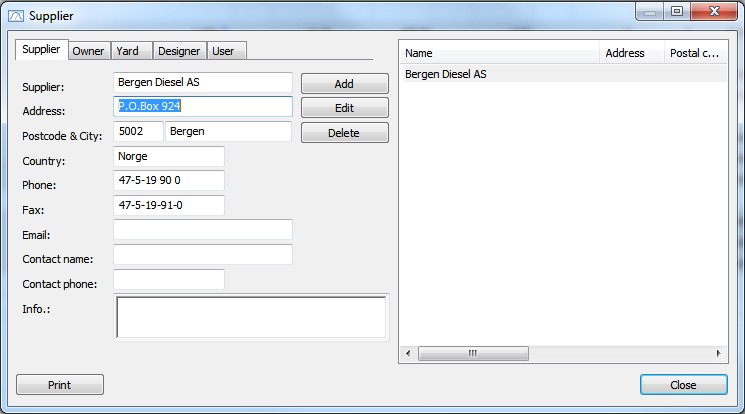Additional Features > Libraries in ShipWeight
To access the Addresses library, follow these steps:
Navigate to the Database menu in the main window and select Addresses. Choose a specific suboption from the menu, such as Designers..., ShipWeight Users..., Construction sites..., Owners... or Suppliers...
Additionally, you can access the Addresses library directly from the Project Info window by clicking the "Browse" button ![]() next to "Owner", "Registration Pers.", "Designer" or "Construction Site".
next to "Owner", "Registration Pers.", "Designer" or "Construction Site".
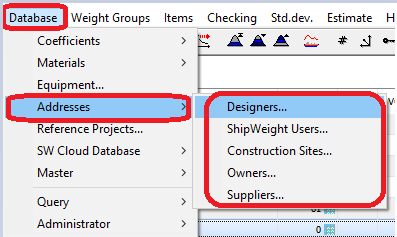
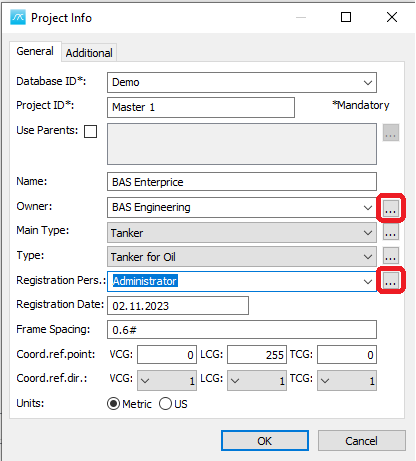
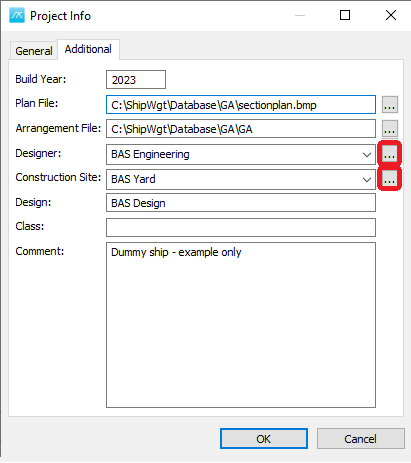
Once the Addresses library is open, you can switch to the correct option by selecting the appropriate tab if you initially chose the wrong suboption. This library serves as a centralized storage for information on Suppliers, Owners, Construction sites, Designers, and ShipWeight Users. Registering these entities in the Addresses Library facilitates easy selection from drop-down menus in the Project Info window.
To manage entries, use the form on the left side of the window. For creating a new entry, input relevant data and click "Add." To update an existing entry, modify the data and click "Edit." For deletion, simply click the "Delete" button. The Add, Edit, and Delete buttons offer customization options for tailoring the database to organizational needs.
On the right side of the window, you can view the content stored in the library. The Print button is available for generating printed copies of the information stored in the selected library tab on the top of the window.