Additional Features > Importing and Exporting Data in ShipWeight
You can easily import data from other ShipWeight databases. Select Project > Import > ShipWeight 13.0 data from the menu of the ShipWeight main view.
The Import window will appear.
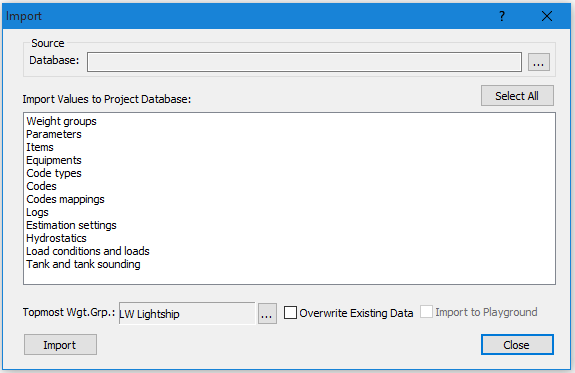
Now you have to select from which Database you want to import data. The Open SQL project window appears. Please choose a database and a Project ID to use for import and click the OK button.
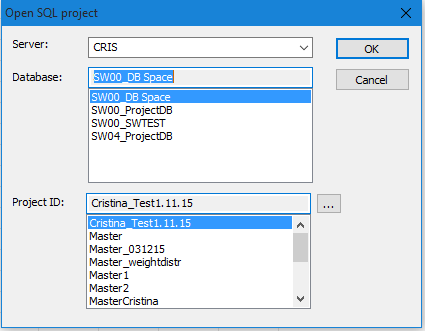
The ‘Import’ dialog will appear. The Import dialog includes a list of data to be imported:
Weight groups |
Import Weight and CG data for weight groups. Important: No weight items are imported, only total Weight and CG for each weight group. |
Parameters |
All defined parameters. To check which parameters are imported, please open the ‘Parameters’ dialog (View à Parameters) of the source project. |
Items |
Weight items. Please note that the Weight items imported are limited by the ‘Topmost wgt.grp.’ selected at the bottom of the Import dialog. |
Equipment |
|
Code types |
All defined code types, e. g. C01, C02. Important: both Code types and Codes must be selected to import the complete code definition. |
Codes |
All defined codes. |
Logs |
Log entries (View à Log à Project log…) |
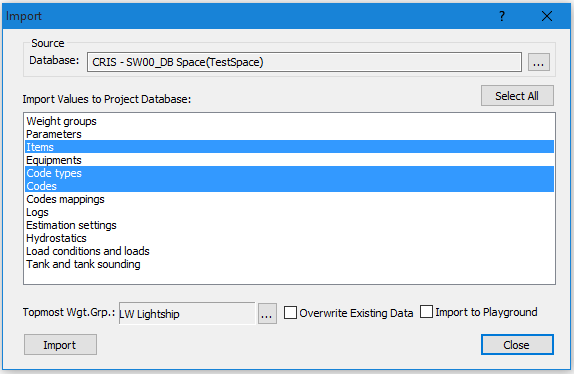
Click the Select all button to import all available data. To select two or more items from the list, press CTRL or SHIFT when clicking in the list with the mouse.
Make sure to set the proper Topmost wgt.grp. Please note that the import of weight items are limited by the weight group selected as Topmost wgt.grp.
If appropriate, select Overwrite existing data. To start the import process, please click the Import button. Click the Close button to exit the Import window.