Administration and Customization > Edit Weight Groups
Sort order and Icons in the main work breakdown structure can be set. The columns sSort and sIcon can be used to override the normal sorting. In the example below, 3 subgroups can be sorted by typing 1, 2, 3 in the sSort column to specify the order for these. Further you can use numbers 0 through 6 to specify icon type in the sIcon column. See the sample picture below where order has been rearranged for group A1-A3 and new icons have been given.
You must restart ShipWeight for the changes to take effect.
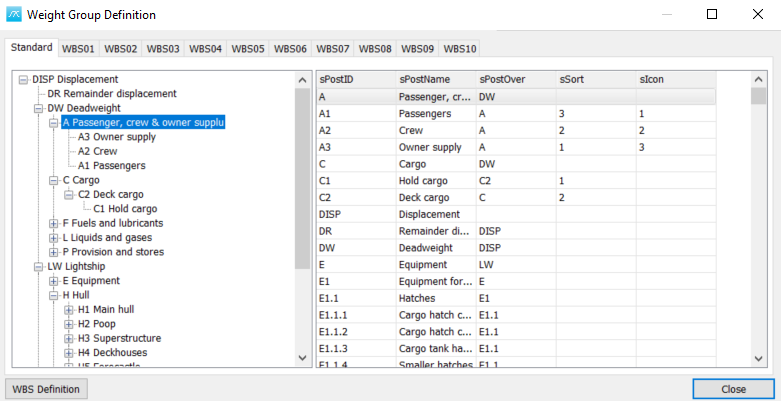
The numbers and corresponding icons are:
0.No icon
1.Equipment icon
2.Deadweight icon
3.Hull icon
4.Machinery icon
5.Remainder icon
6.Vessel icon