Projects can be compared on weight group level basis. The window is opened from the View menu by selecting Compare… . You will be asked to open another project and this can now be compared to the project you were working in. The different property sheet tabs in the window are used to select which of the user defined different codes structures the projects will be for compared according to.
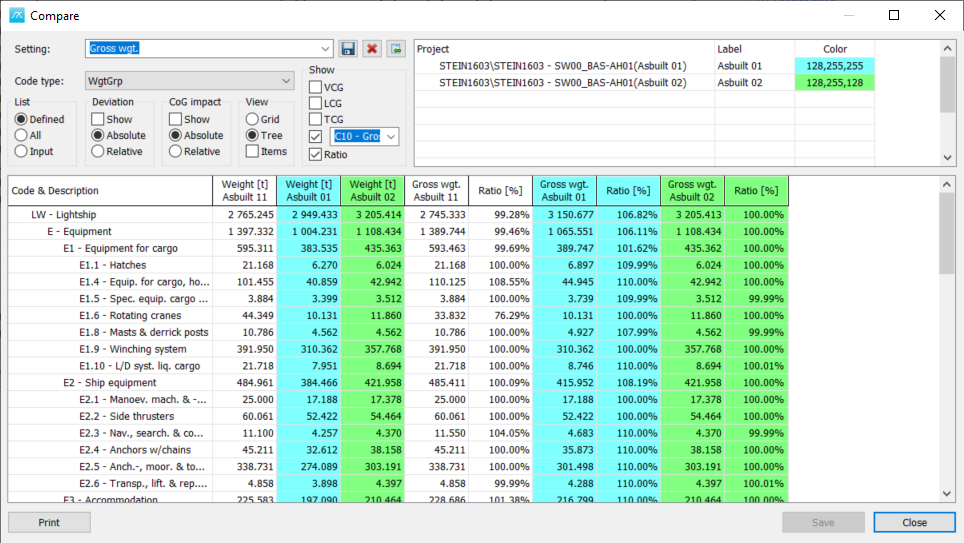
Several options in the window let the user do different comparisons:
Setting: |
Possible to save the setup and reuse this or import to another project. The buttons to the right are Save, Delete and Import for setting. |
Code Type: |
Select whether weight groups or a specific custom code should be compared. |
List: |
Select between listing Defined, All or Input weight groups / codes. |
Deviation: |
Check whether deviations between current project and compare project should be shown in the table, and whether deviation is absolute (tonnes or meters) or relative (percentage). |
CoG Impact: |
Check whether impact on Center of Gravity (CoG) should be shown in the table, and whether impact is absolute (meters) or relative (percentage). This has only impact if one or more CoG fields are included in the table. |
View: |
Select whether the view should be a pure grid table or tree view, and whether items should be included in the tree view. |
Show: |
Check whether VCG (z-min), LCG (x-min), TCG (y-min), a specific code and/or ration (between weight and custom code) should be shown in the table |
What projects that should be compared to the current project values are selected and listed in the Project list at the top right. A label can be specified and a distinct color for each compare project can be specified by choosing from the right mouse click menu items for the list.
Sorting in the result list is done by clicking the table headings. This will only work in grid table view.
The results in the compare table are saved in the project database by clicking the Save button at the bottom right of the window. To improve speed the results are read into the compare table when re-opening the window. Calculations are only performed when selecting Calculate from the right mouse click menu for the result table.
More:
![]() Tree view in Compare Dialog and Total CoG Impact from Changes
Tree view in Compare Dialog and Total CoG Impact from Changes
![]() Column for Checking Change Impact
Column for Checking Change Impact