ShipWeight Basics > Reports and Documentation
In this example we will run a report using the Crystal Report window. The log report shows the weight items of a project at a given time.
From the Project menu, select Crystal Reports… to start ShipWeight Reports.
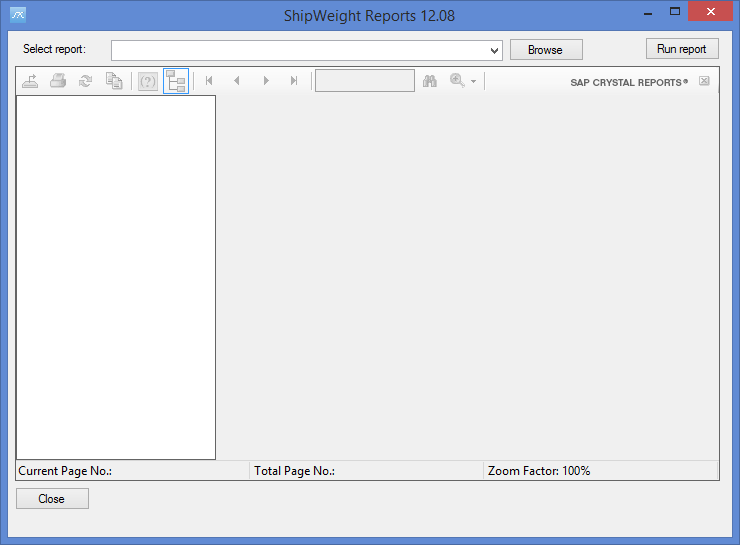
The first thing to do is to select the report you want to run. In this example we will use the report Weight and cog sample.rpt. Select the proper report from the dropdown list.
Alternatively, you can locate the report file on your hard drive. Click the Browse button to open the Open window.
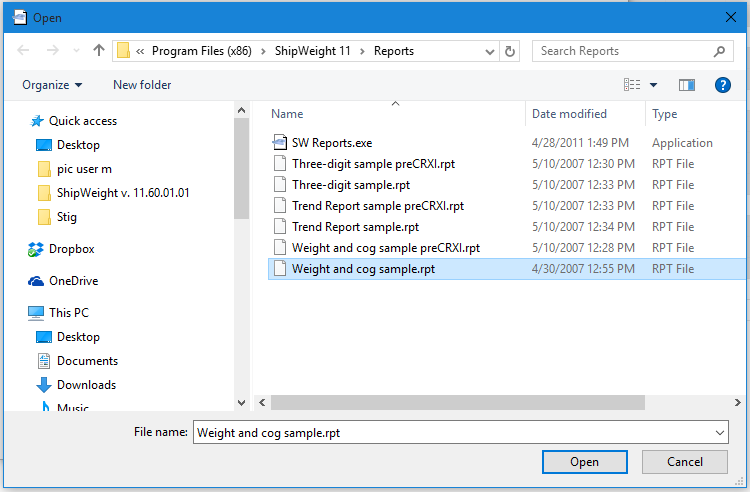
Normally you find the .rpt report files on C:\ShipWgt\Database. When you have located and selected the file Weight and cog sample.rpt, click Open. Now Weight and cog sample.rpt will show in the Select report field.
Next, click the Run report button.
Now a new window will pop up, asking you to set the parameter values for the report.
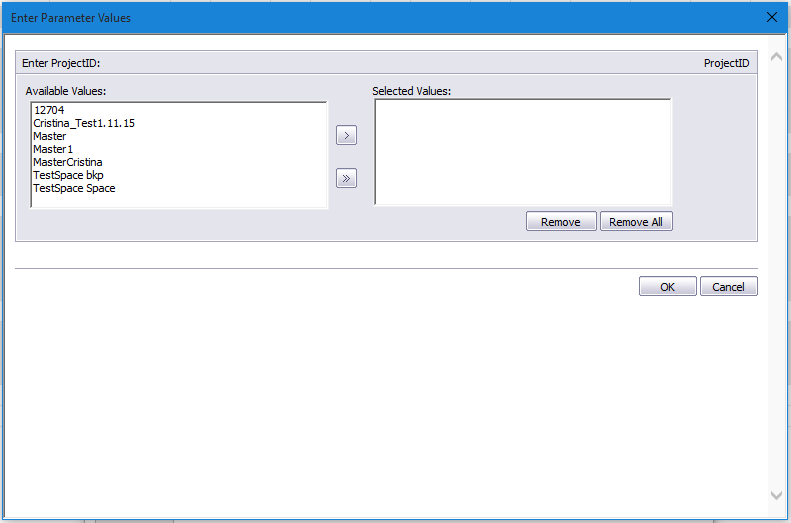
You must select the project ID from the list. To display the report, click the OK button.
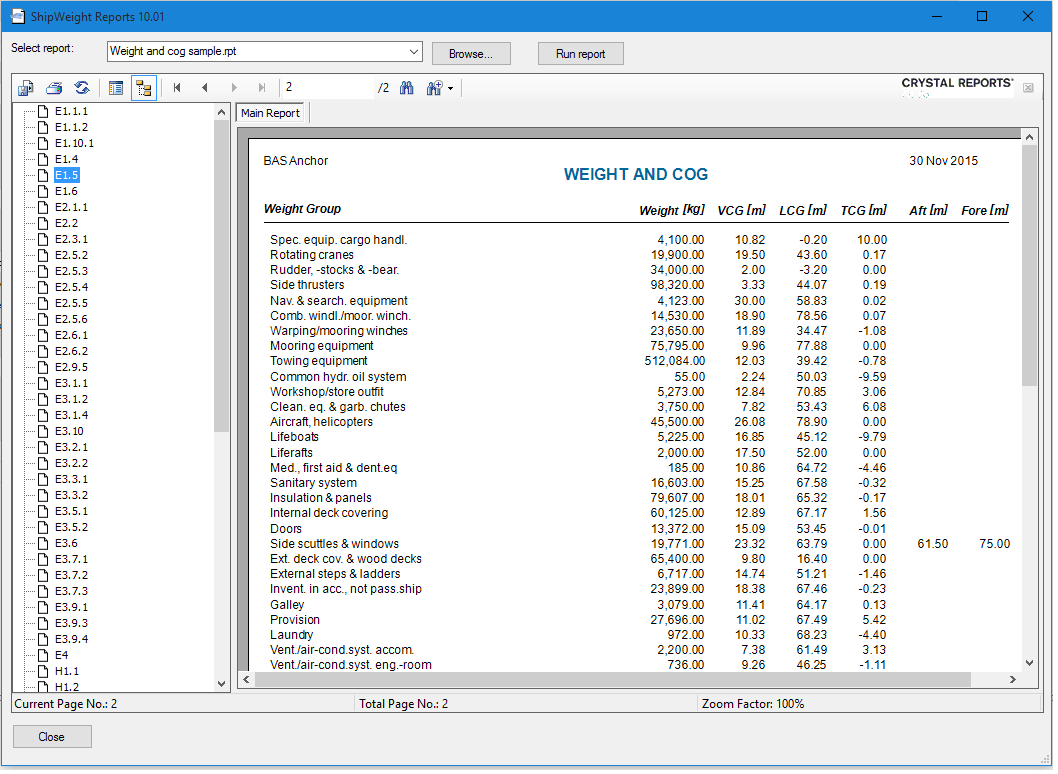
Now, use the toolbar or the group tree to navigate through the report. Also try sending the report to printer (warning: reports may contain a vast number of pages) or exporting it to portable document format (PDF), Word or Excel.