To open the Parameters window, choose Parameters… or Main Paramters... on the View menu from the Main window menu bar. You can also click the Parameters... heading of the parameters section in the middle of the right hand side of the main window of the application.
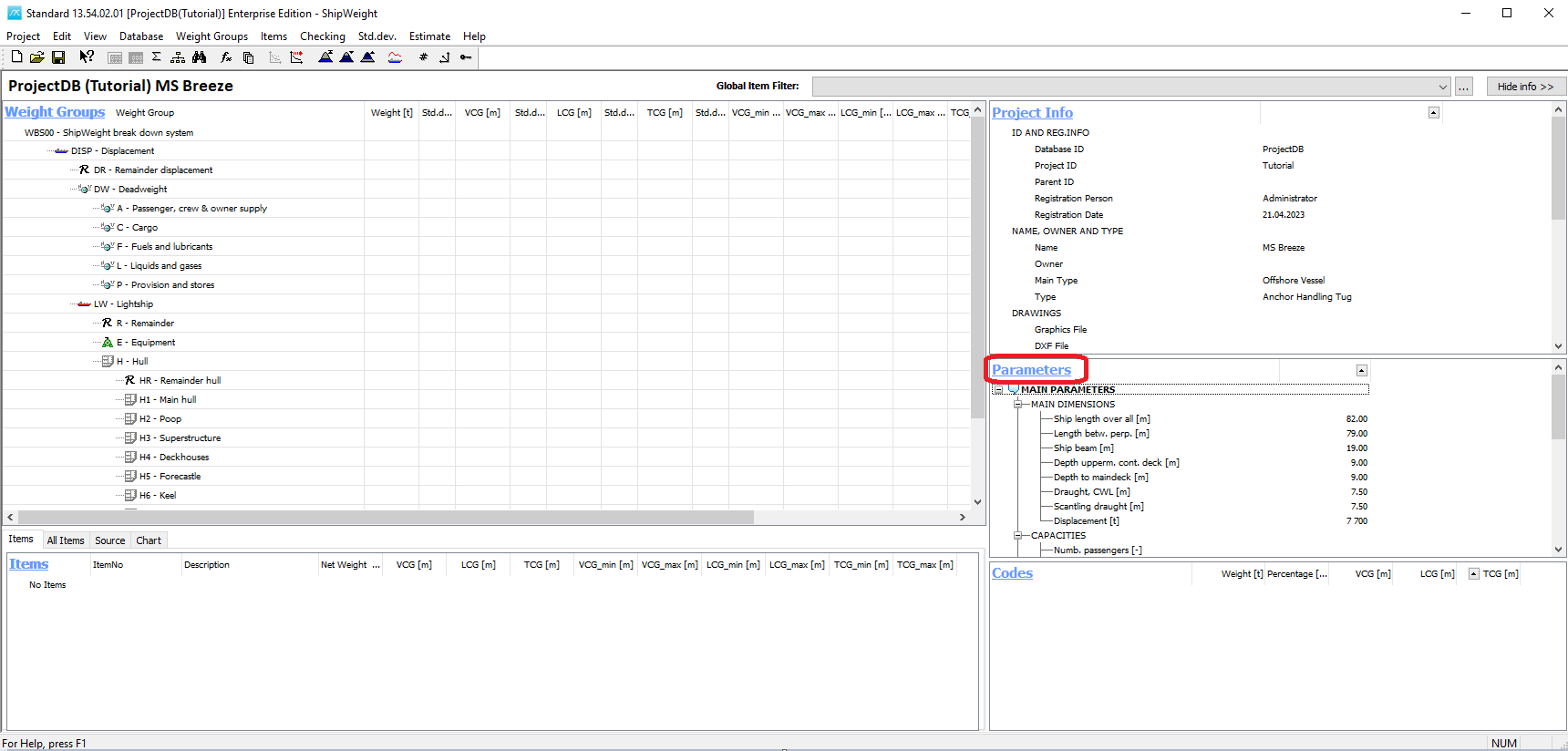
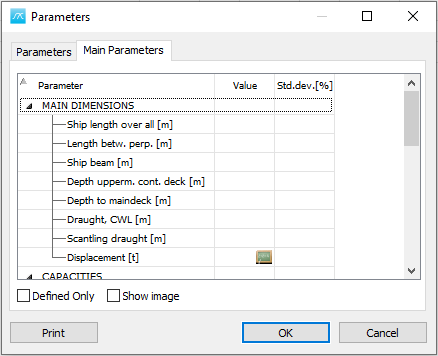
Notice that some of the parameters have a green icon to the right of the Value cell. For example the Block-coefficient. If the user knows the block-coefficient value, he can just type in directly.
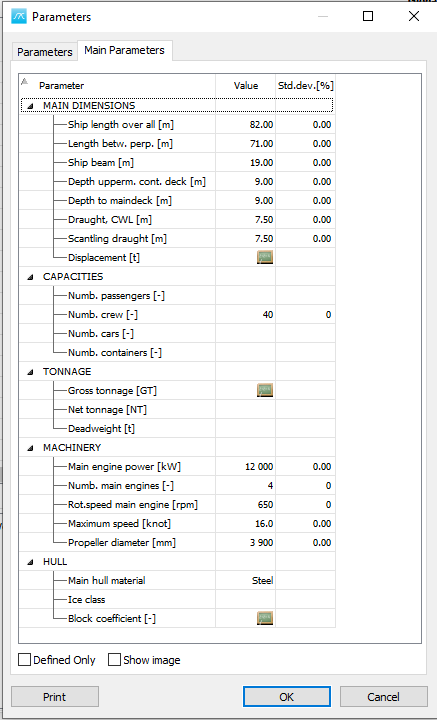
If the block-coefficient is unknown, the green icon will open the Calculate Parameter window, which will allow the user to enter other parameters to help calculate the block-coefficient value. Input 7700 for Displacement [t] field, and then let the rest of the parameters as they are. The Block-coefficient will instantly be calculated:
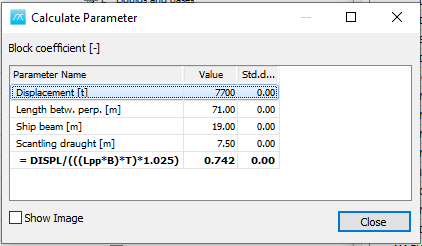
Press the Close button.
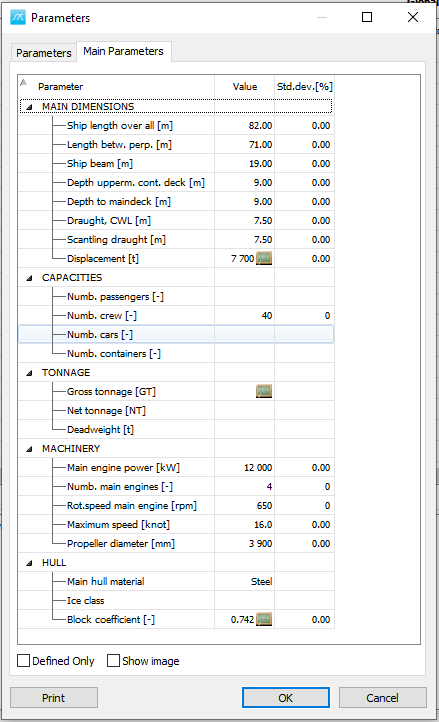
More: