New Features
•New Feature
•Refreshed toolbar
•Predefined filter
•Filter field
•Hide Column
•Item Counter
•Renumber Item Number
•
•General and additional tab
MassTrack Data File Import and Export Dialog
•New Feature
Code Summary window has been implemented in MassTrack 11.6 and can be opened from MassTrack Main window -> Codes area -> right click on any of the existing codes and select ‘View Summary…’.
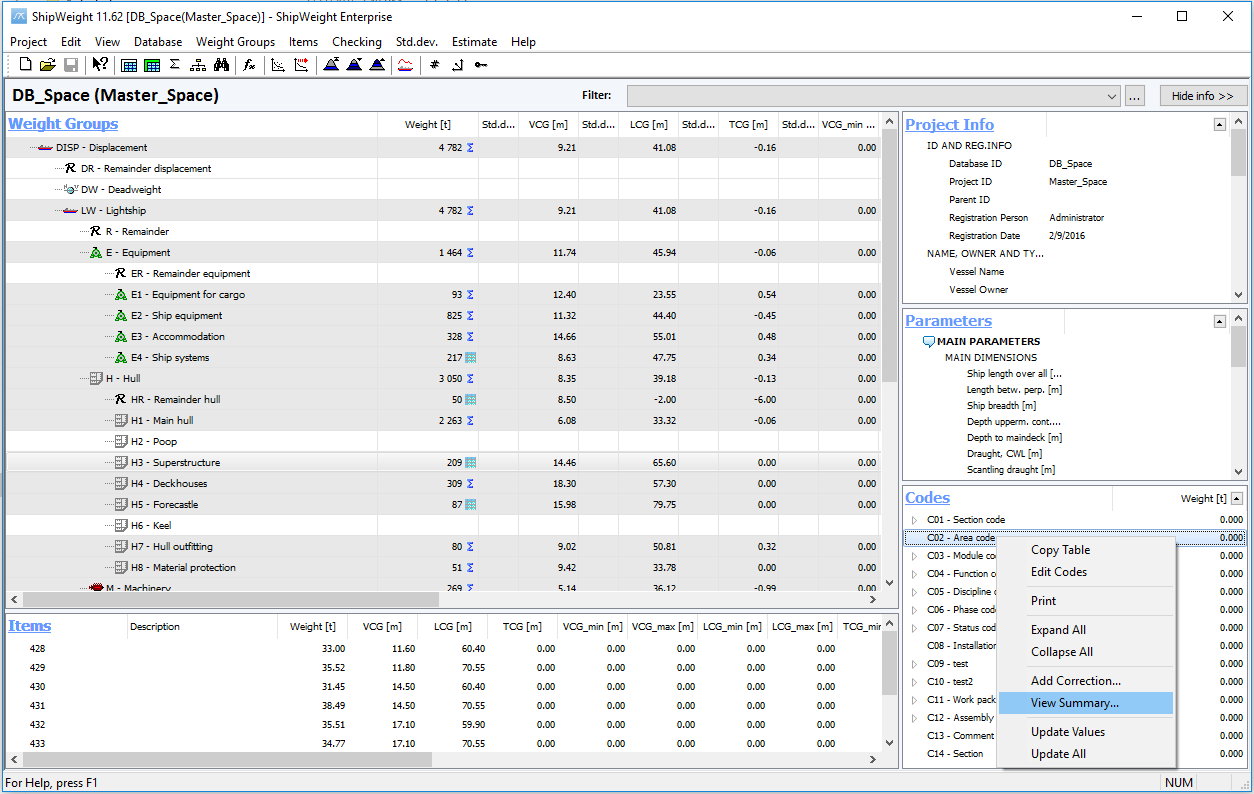
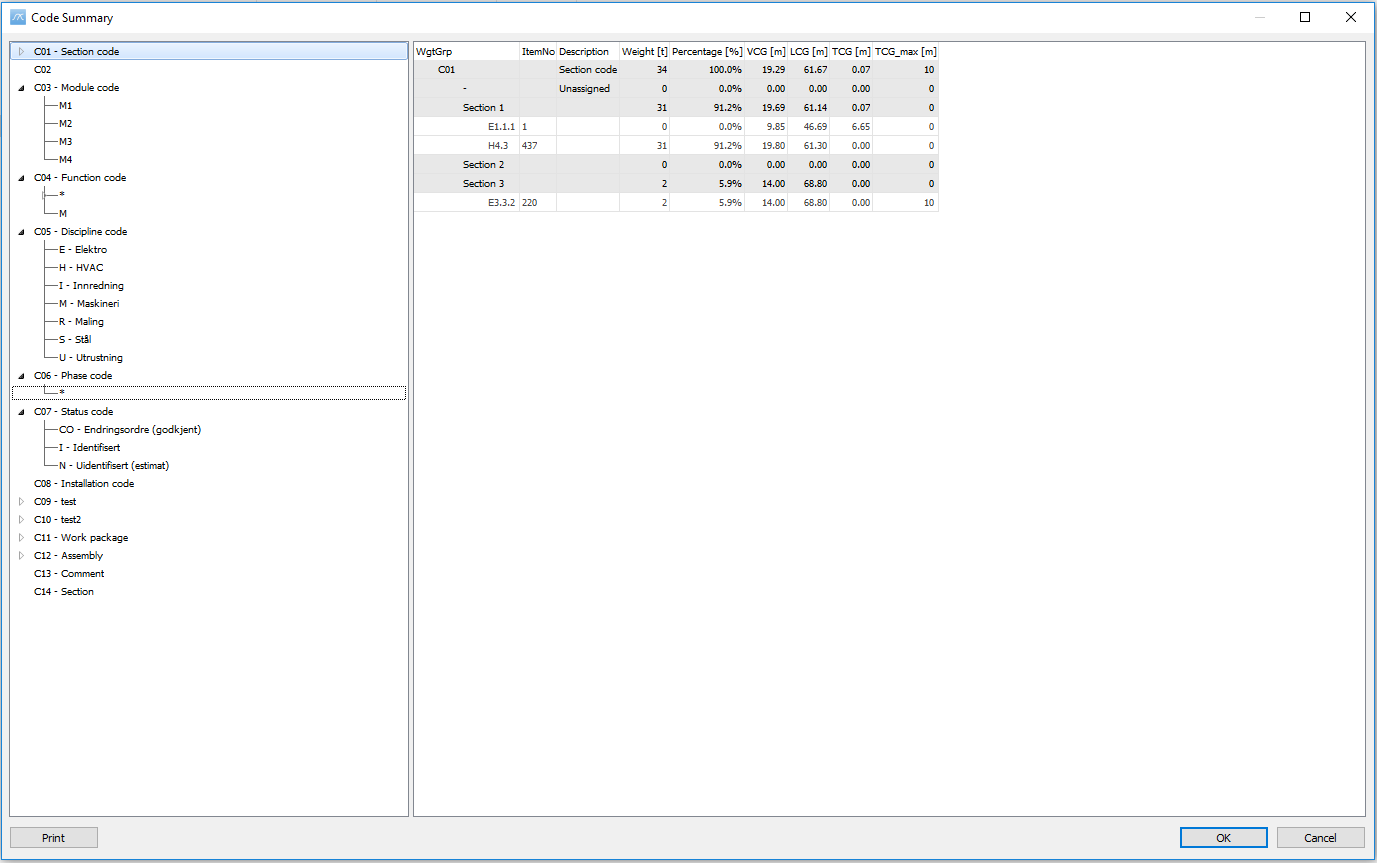
The Code Summary window contains two main parts: an overview (left) and a detail view (right).
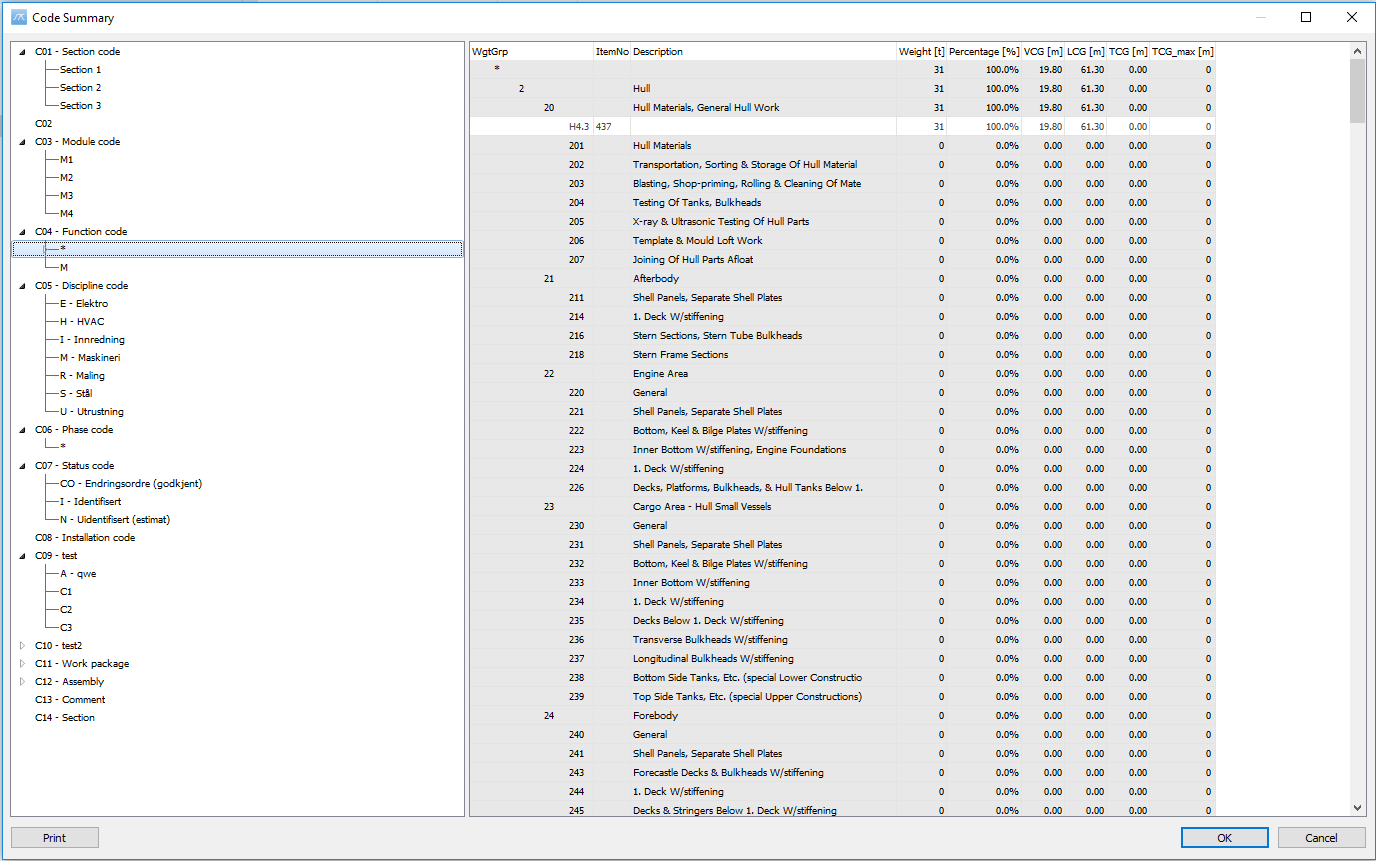
By right-clicking in the Overview/Detail view area, the user has the possibility to select the following options:
•Expand/Collapse All
•Copy
In addition, the Detail view area offers the ‘Show Fields…’ option (possibility to select what fields are shown in the item tree: quantities, custom codes).
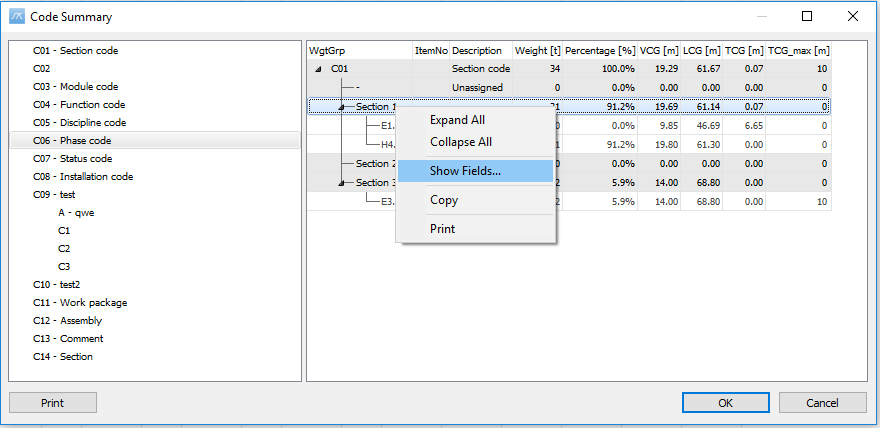
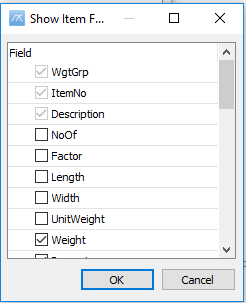
By double–clicking item in ‘ItemNo’ column, the user can open Items dialog:
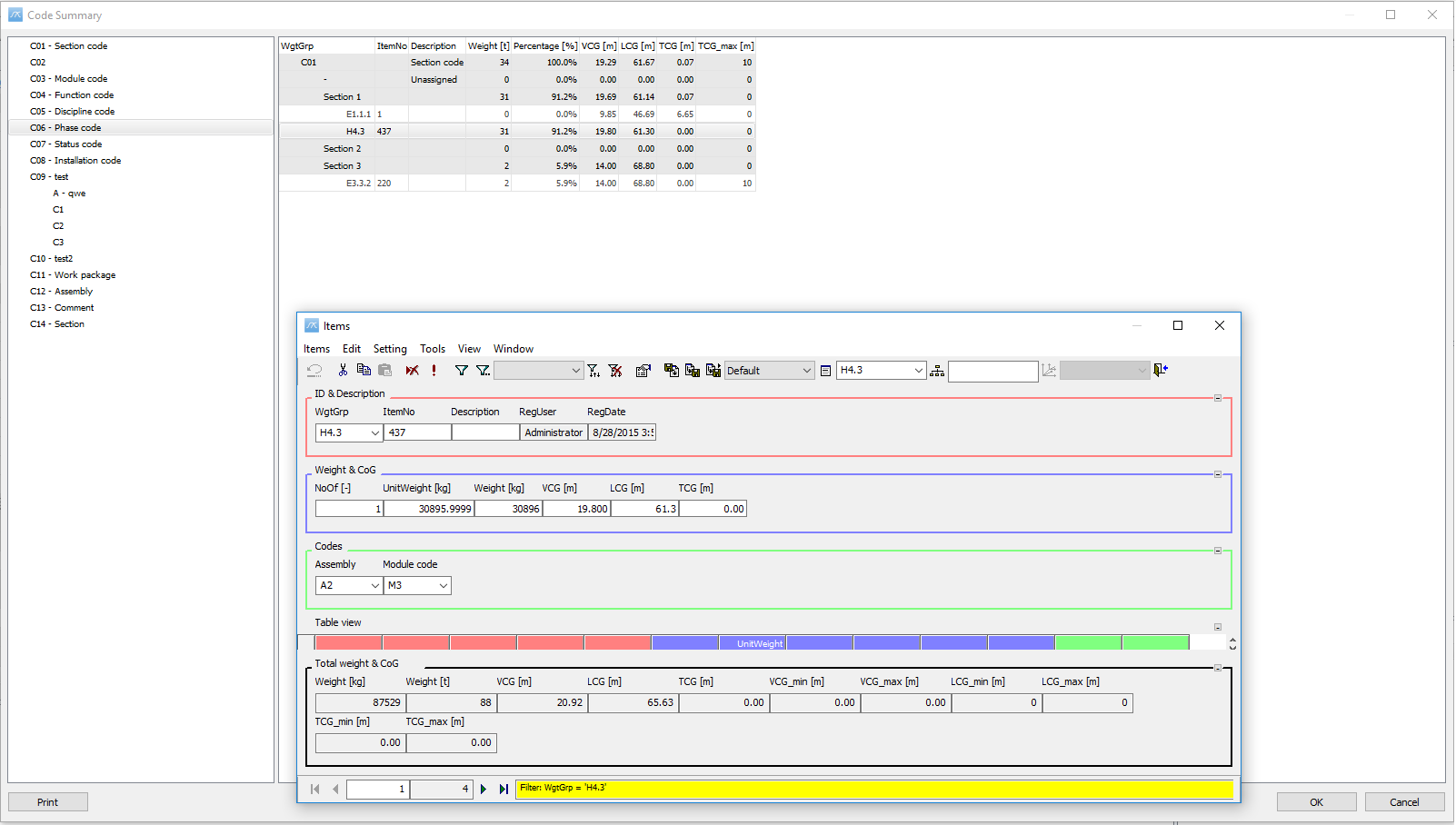
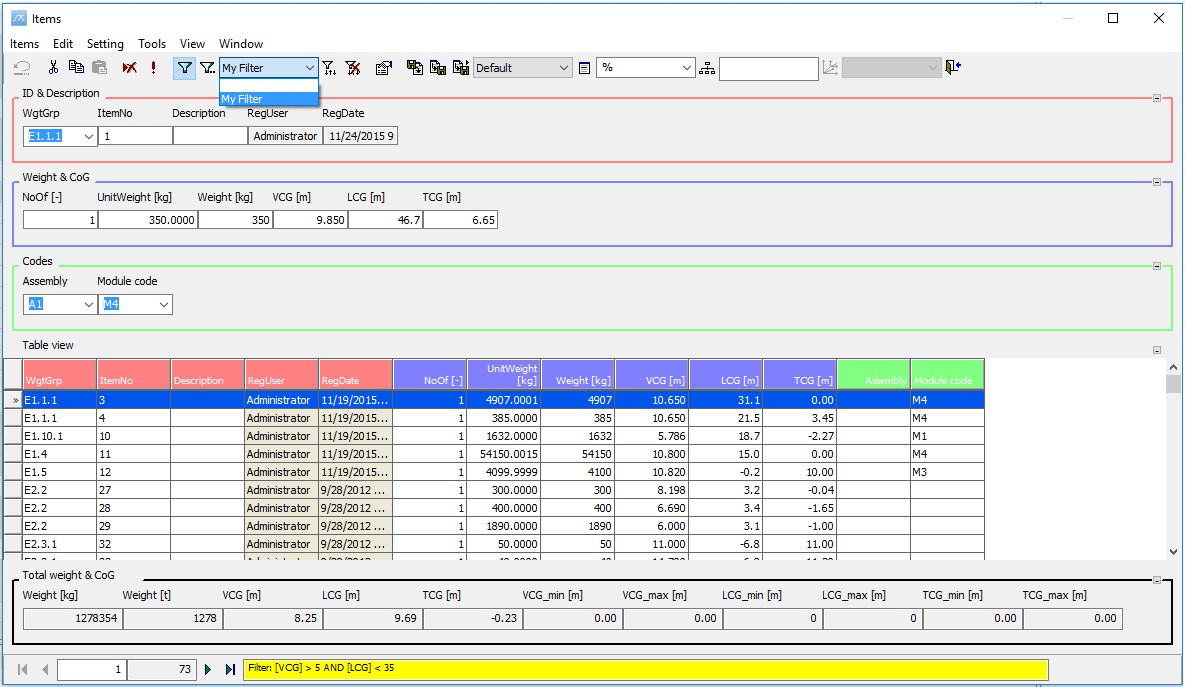
Several changes have been made to the Items dialog:
•The Toolbar area has been refreshed
•New listbox in the Toolbar area for selection of predefined filters
•Yellow highlighted area showing that the item table is filtered
•‘Hide Column’ option added when right-clicking in the Table View area
•In the lower left corner of the item window, there is a read only field specifying how many items totally in the table
•Possible to define CG by put in a ‘/’ or ‘1/3’
•Renumber function for items can be accessed from the Tools menu -> Renumber Item Code…
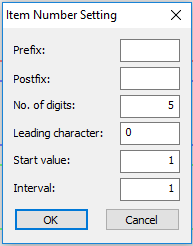
More:
![]() Filtering, Sorting and Changing Data in MassTrack
Filtering, Sorting and Changing Data in MassTrack
![]() The Item Window: Entering Weight Information
The Item Window: Entering Weight Information
The Project Info window has been updated and now includes: one General tab for the main information and one Additional tab for extra information:
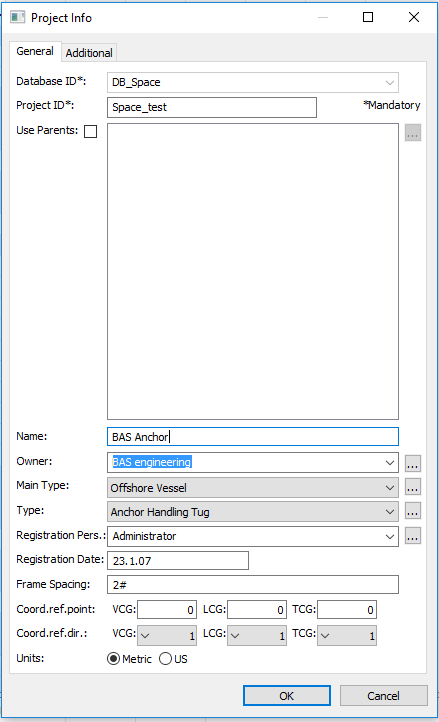
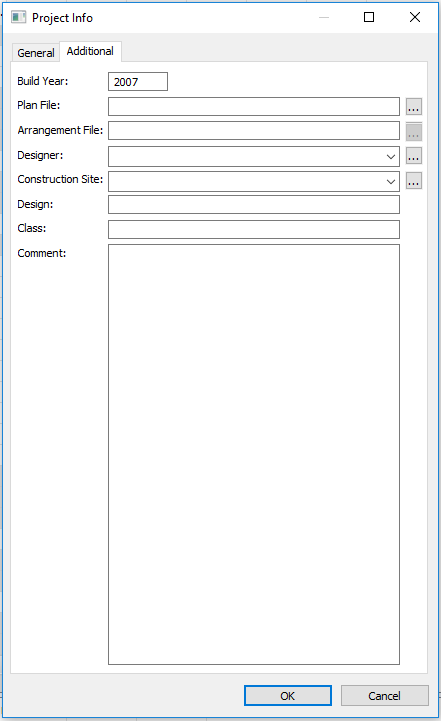
More:
MassTrack Data File Import and Export Dialog
MassTrack 11.6 comes with a completely refreshed Data File Import and Export window:
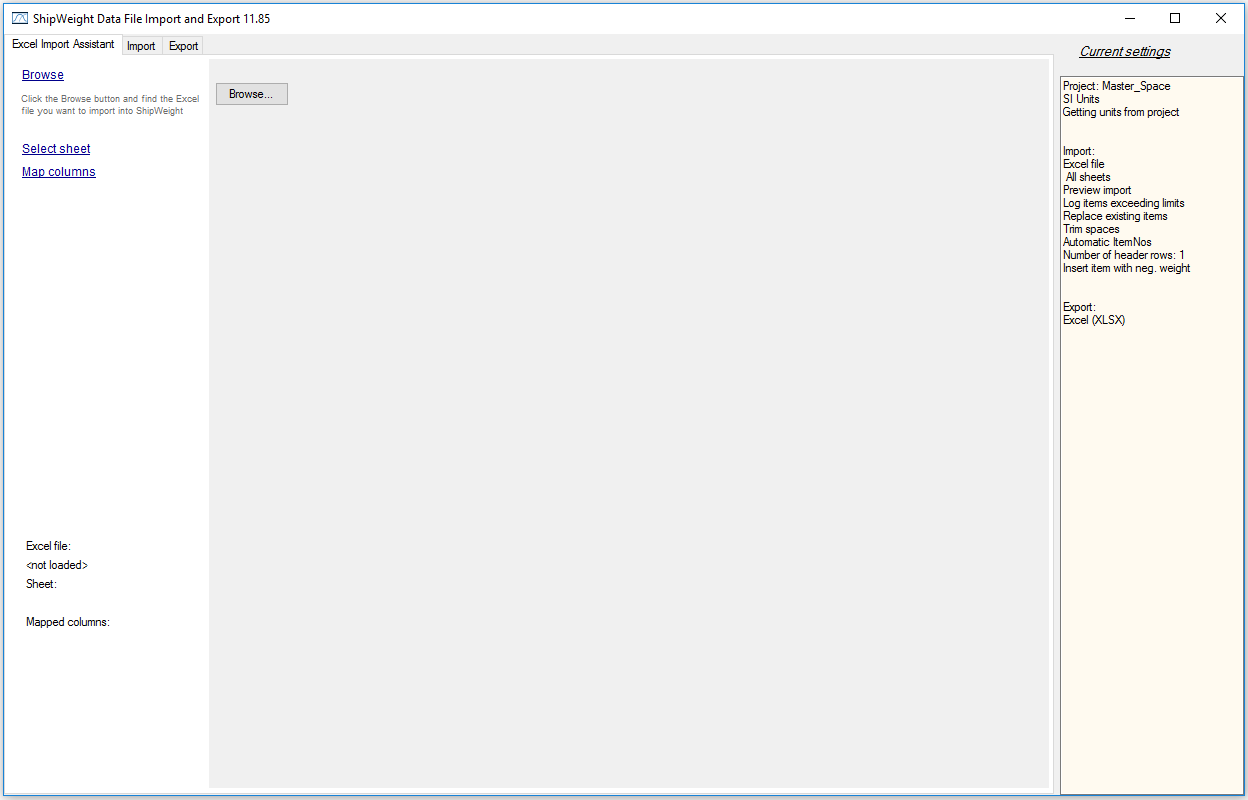
Changes and new features have been made/added to the Import and Export Tabs:
•Can now read from documents opened in Excel
•Added deduction item to keep total weight and center of gravity unchanged after import
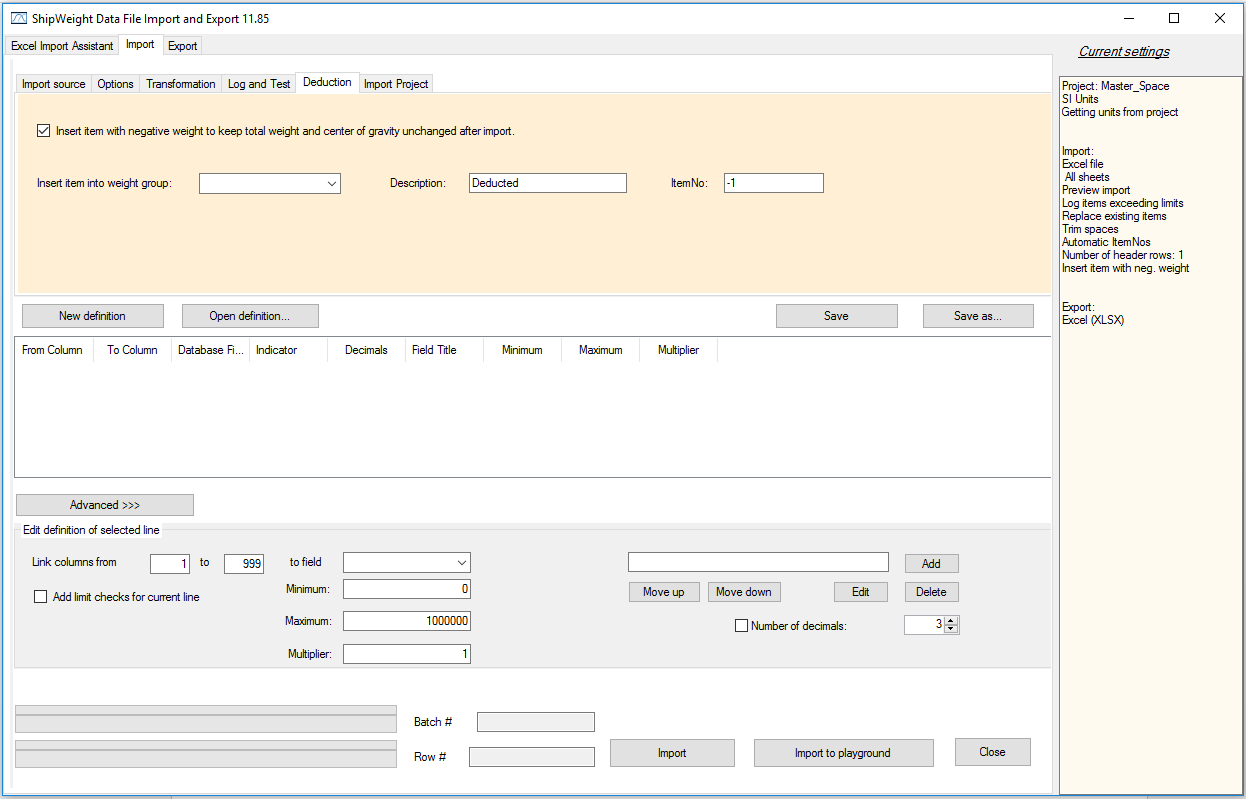
•Added import of All sheets in Excel file (.XLSX); same mapping for each sheet
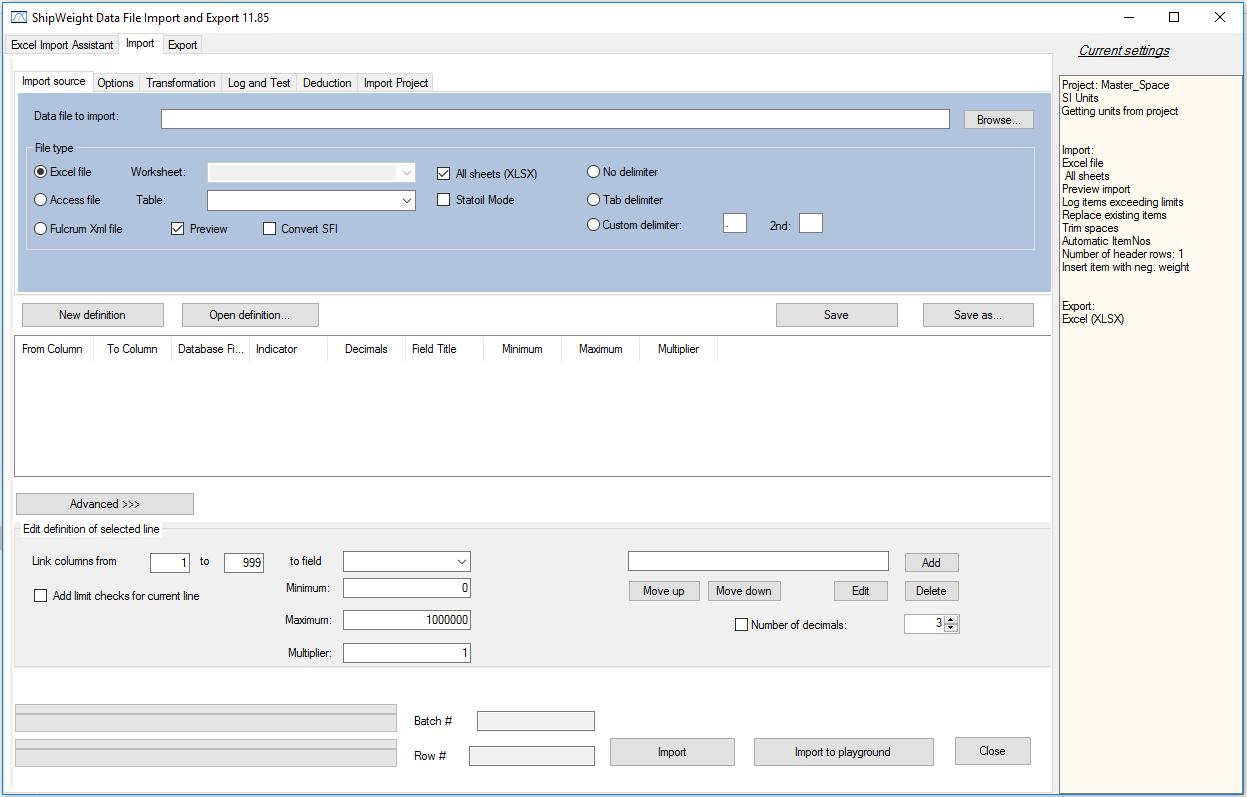
•Option to get units from project automatically
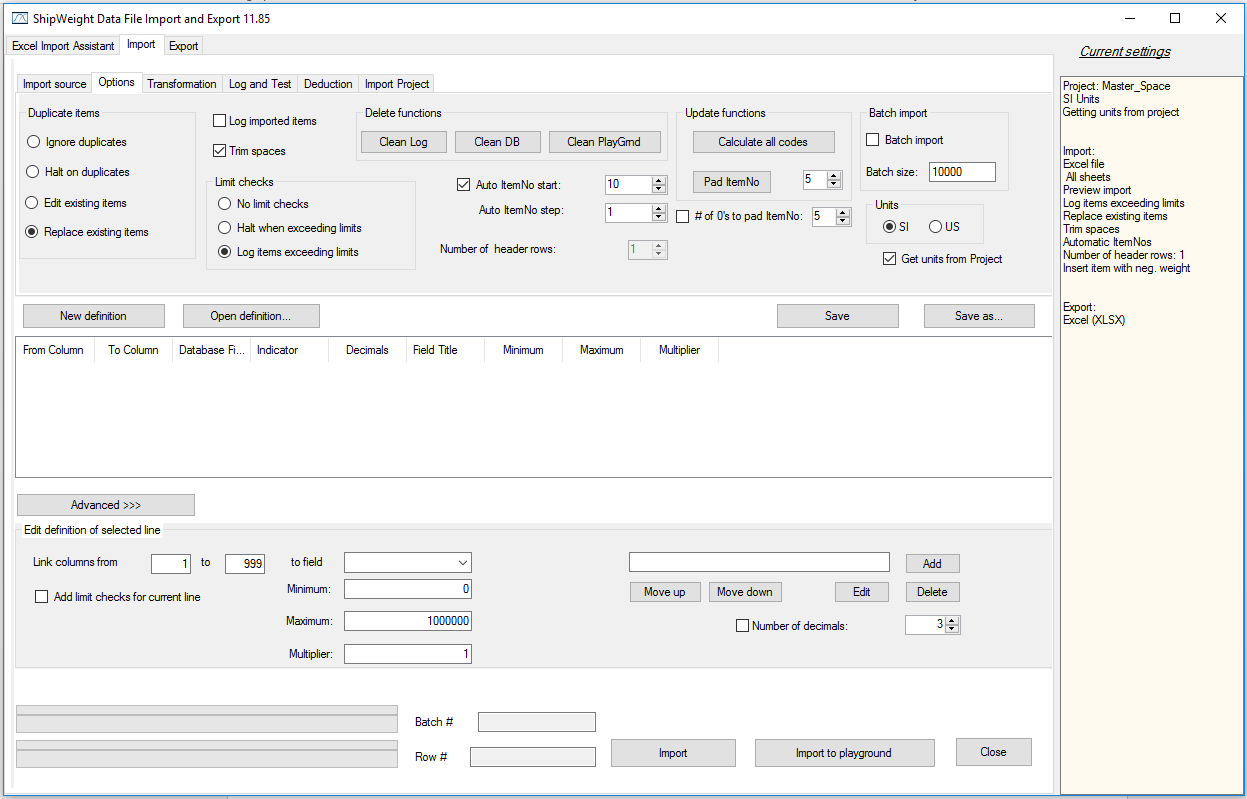
•Status box for current import settings
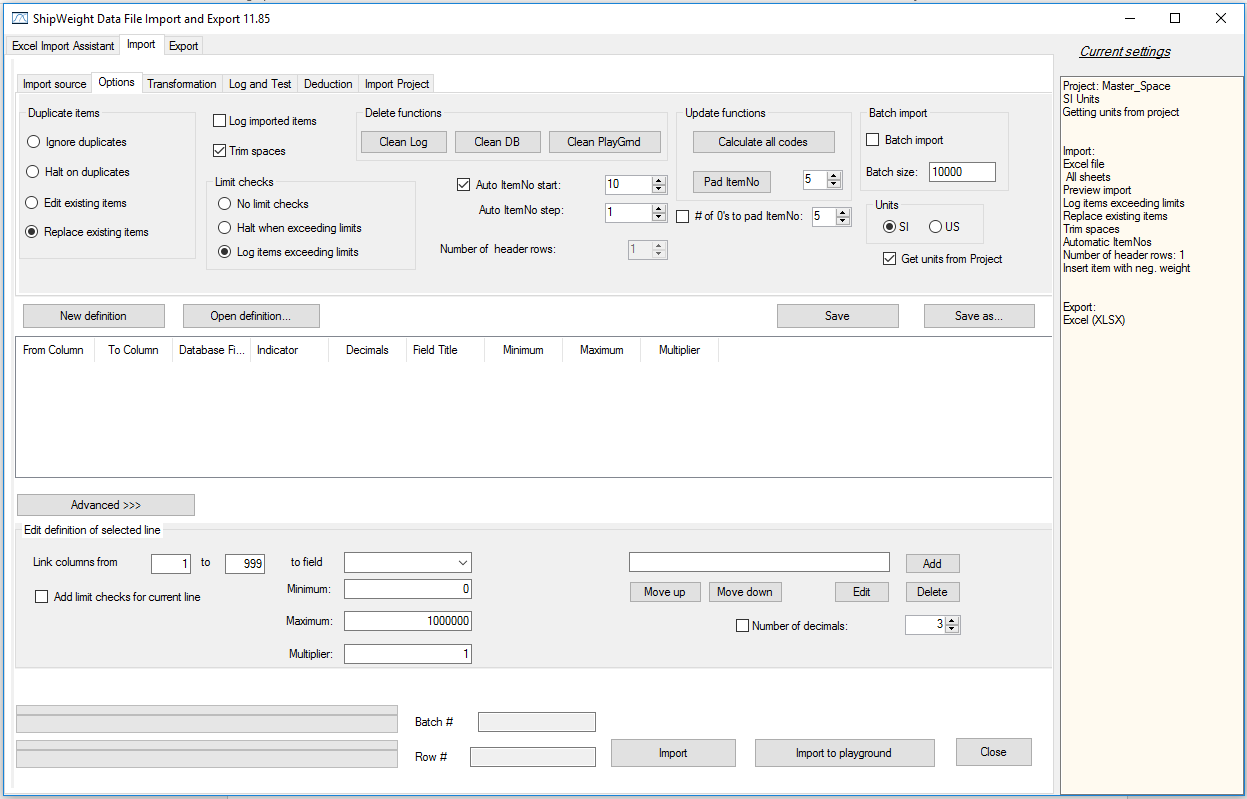
•Added import of MassTrack project from XML file
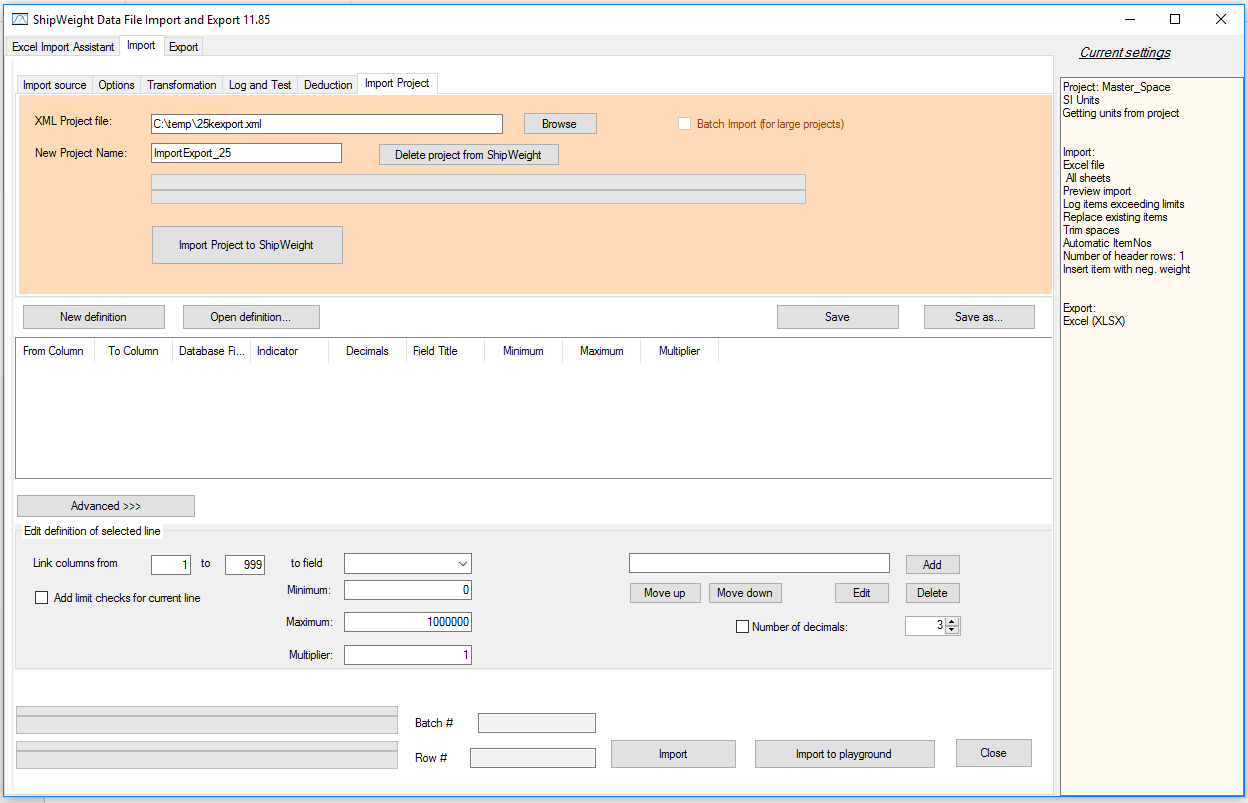
•Implemented export to flat file (no headers written to file, need to set ‘Number of header rows’ to zero ‘0’ when importing these files
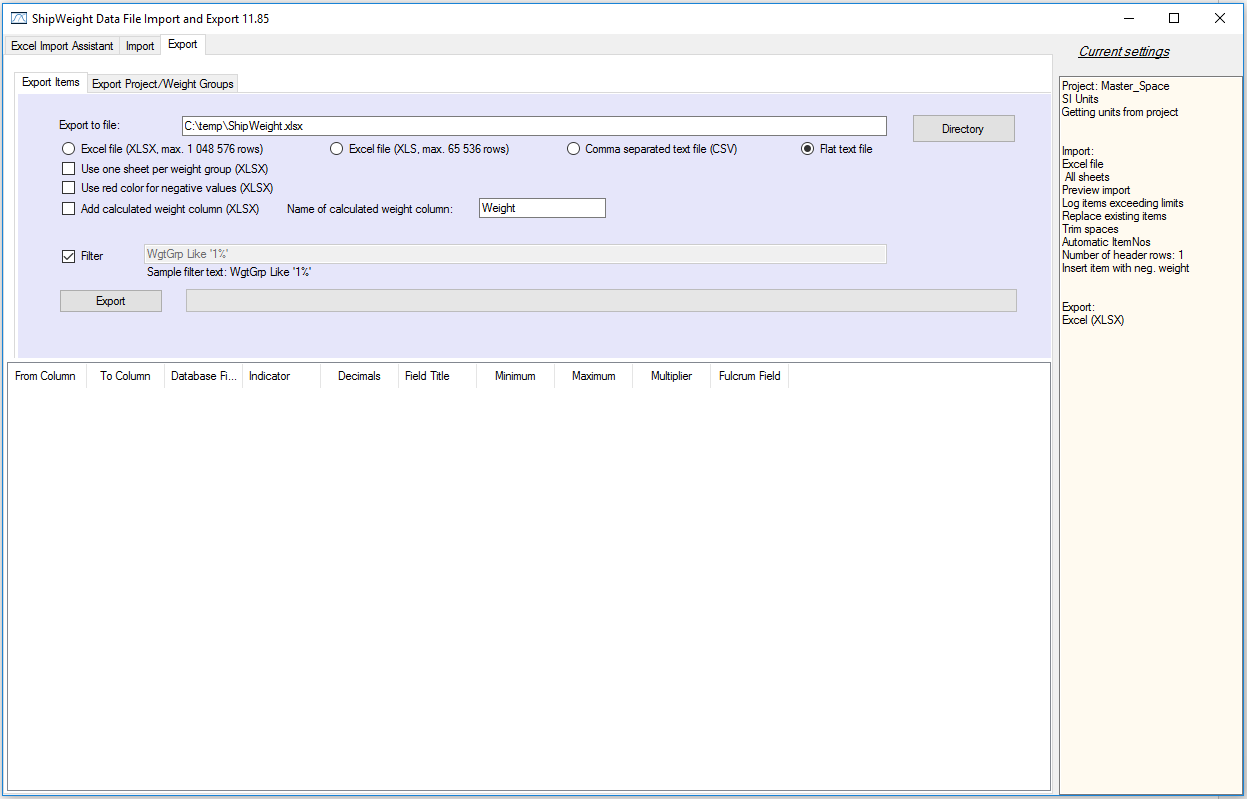
•Options to export negative numbers with red color (dynamic), and add a calculated weight column (dynamic) to excel file
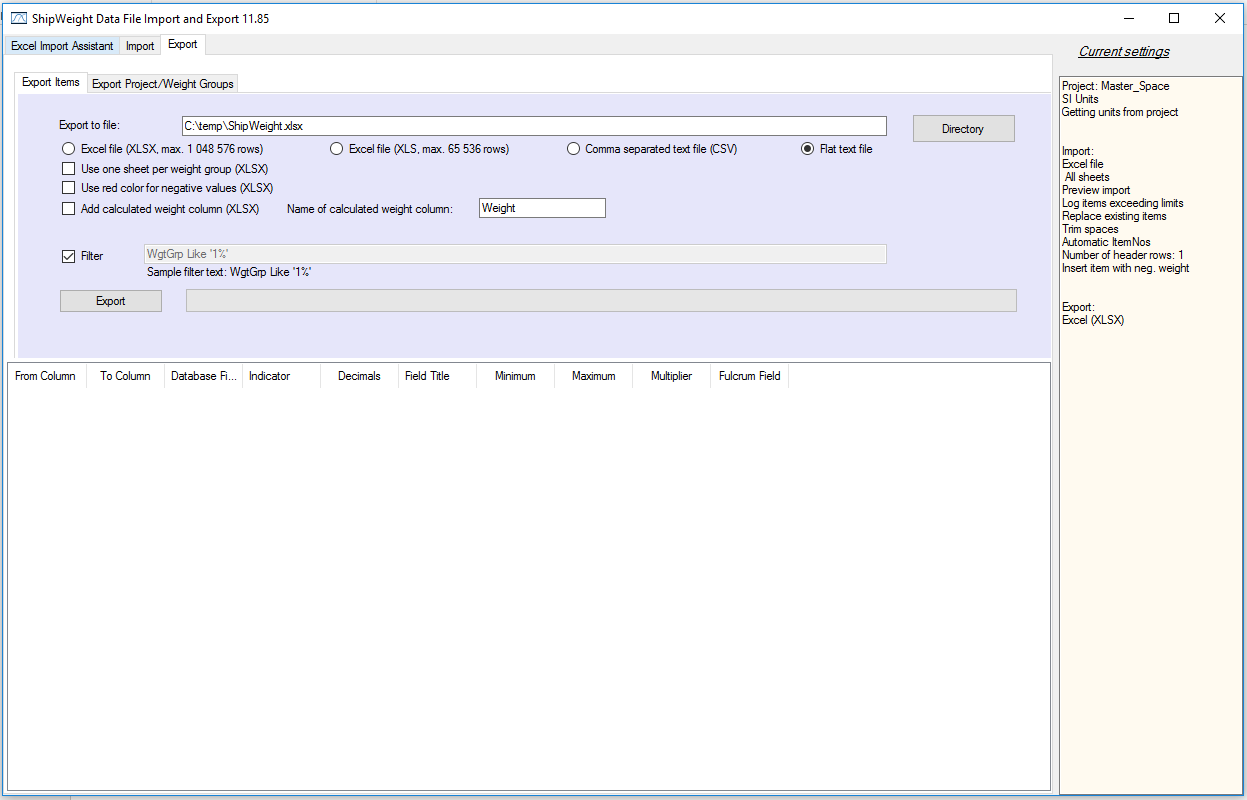
•Added using one sheet per weight group for export to Excel (.XLSL)
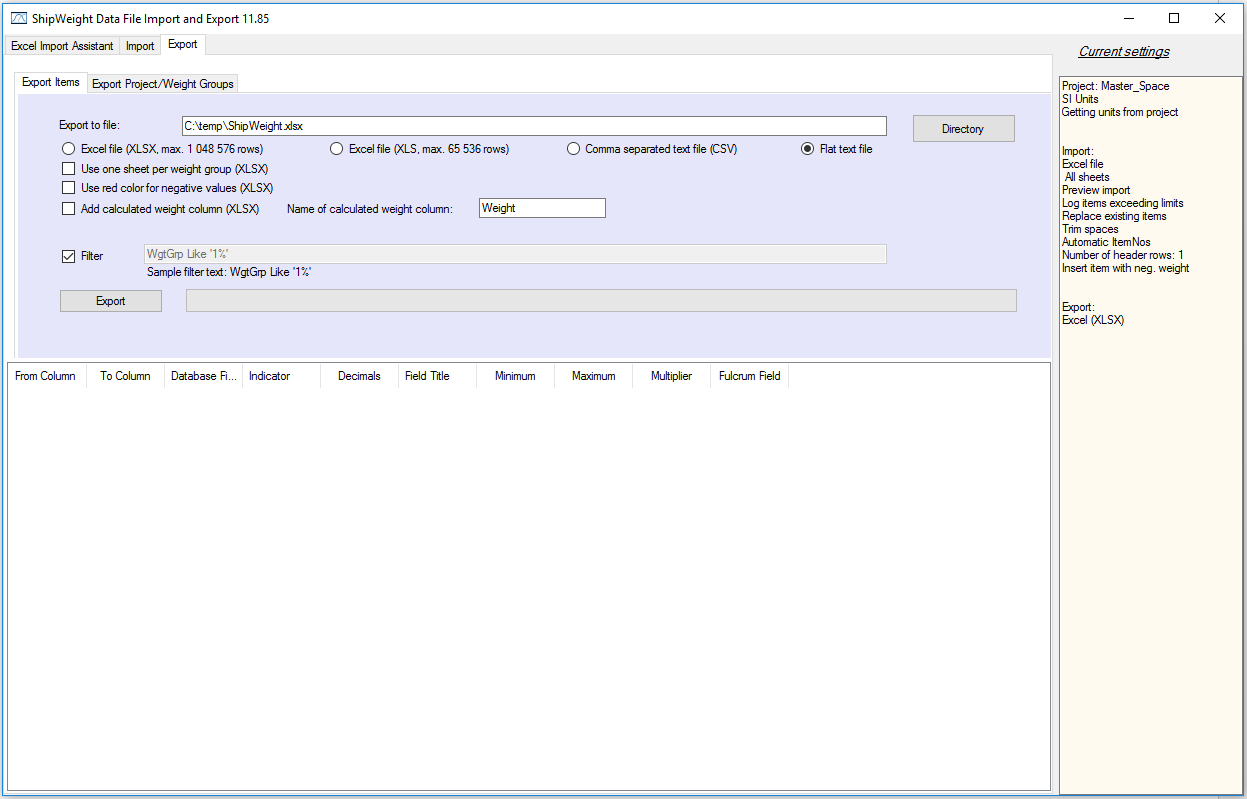
•Export weight group hierarchy from MassTrack to xml
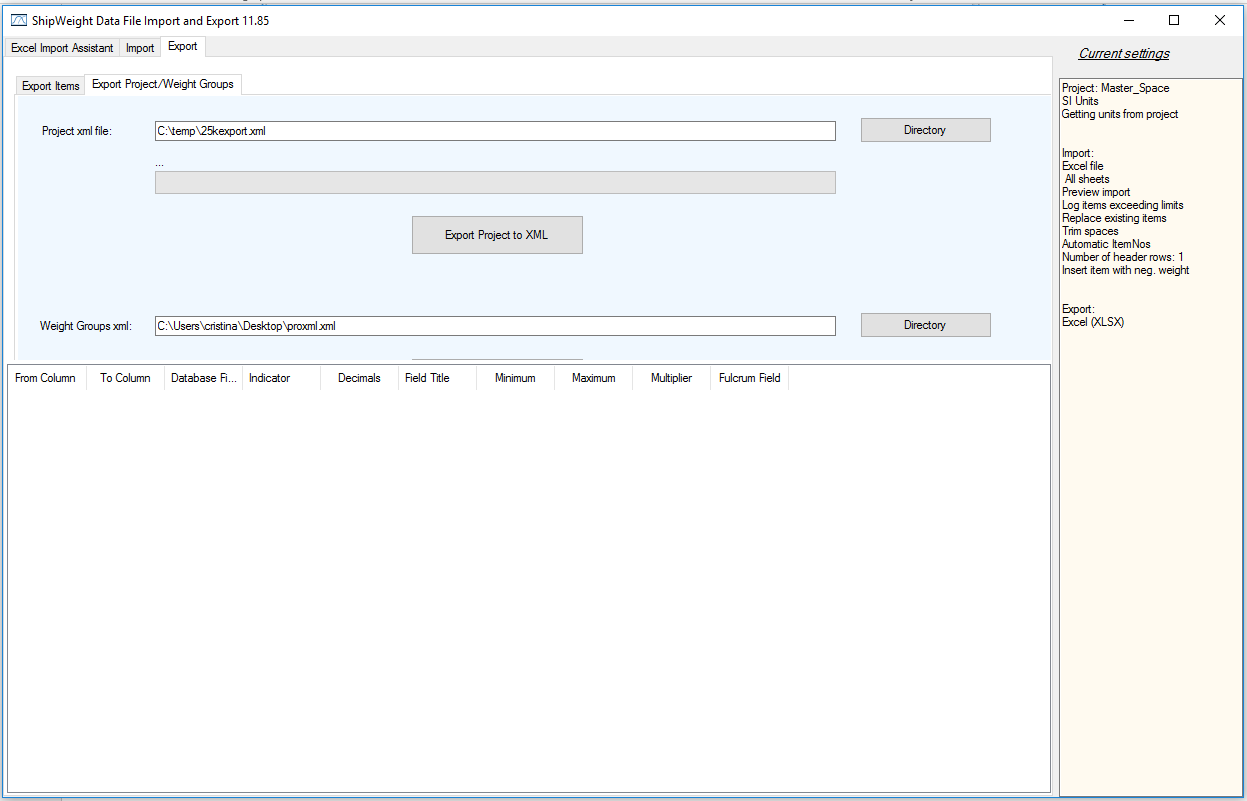
•Getting number of decimals for quantities and CG from MassTrack database
More:
![]() MassTrack Data File Import (Excel, Text & Access)
MassTrack Data File Import (Excel, Text & Access)
![]() Test Import for Data File Import
Test Import for Data File Import
![]() Checking Values during Data Import
Checking Values during Data Import
![]() Importing and Exporting Data in MassTrack
Importing and Exporting Data in MassTrack