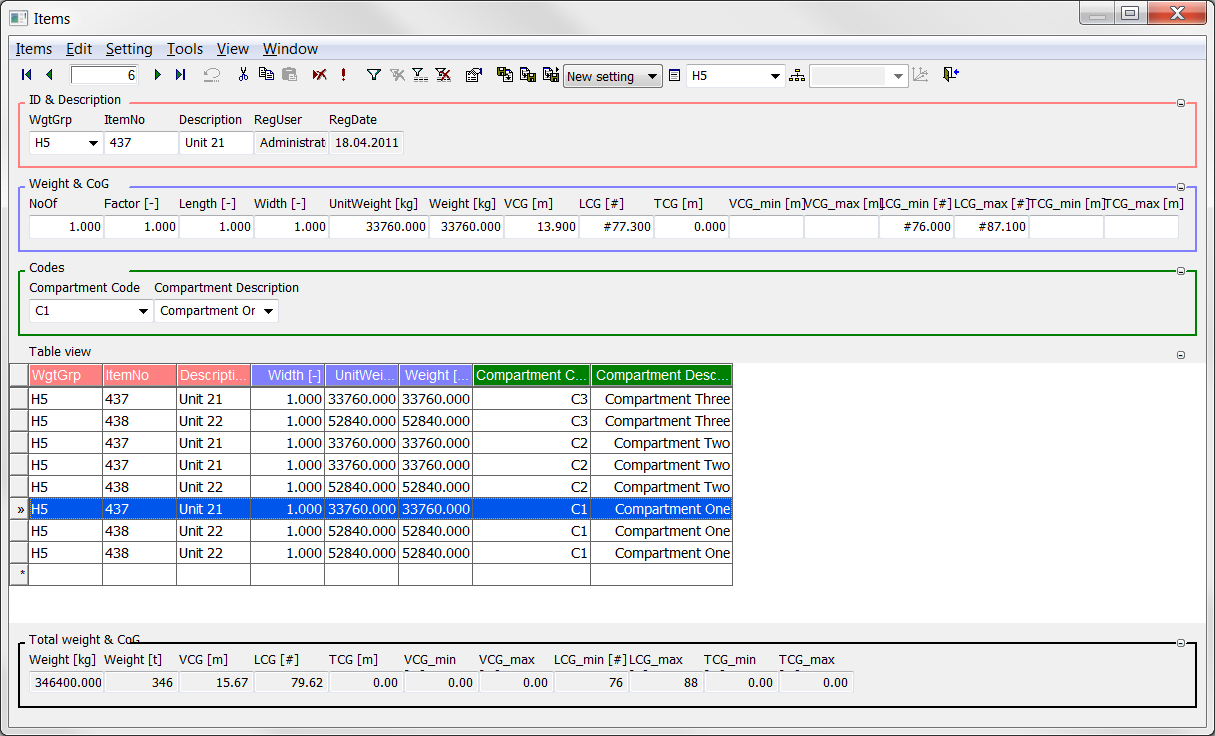Additional Features > Mapping Between Code Types
First make two codes: “C09 – Compartment code” and ”C10 – Compartment description” in the Code Definition window.
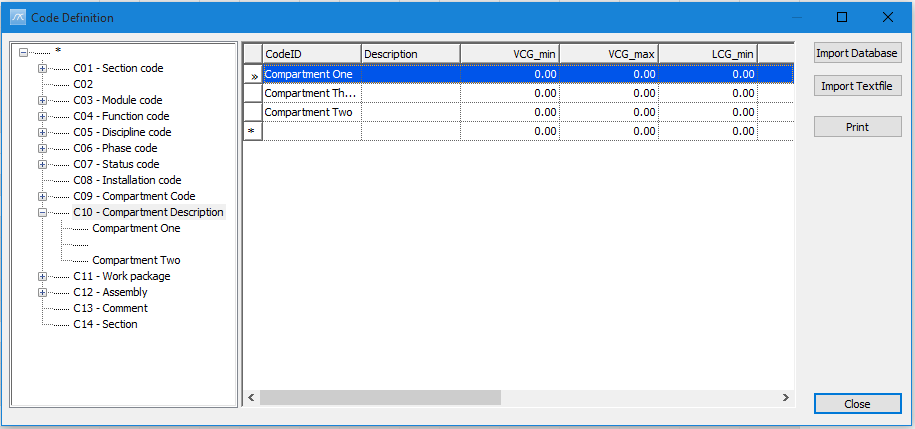
In the Code Mapping window, select C09 and then C1 value in Code 1. Then select “Compartment One” under C10 in the Code 2 column. Then click Add button. Do the same for C2->Compartment Two and for C3->Compartment Three. This creates the mapping. Now close the window.
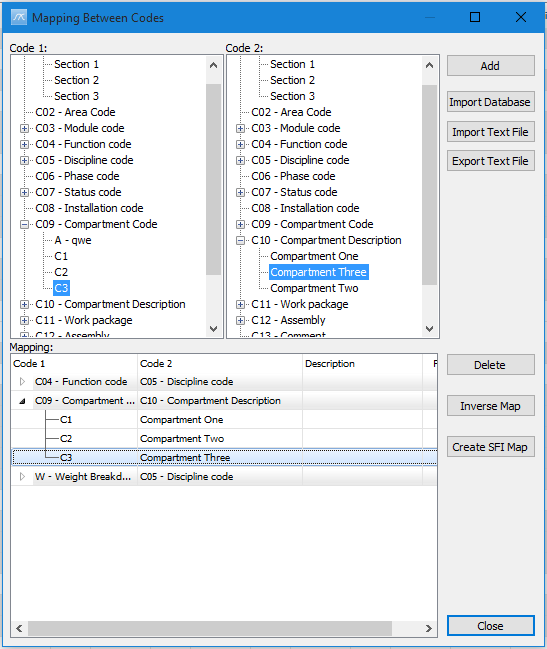
In the Items window, weight items are assigned compartment code (C09), but not compartment description (C10):
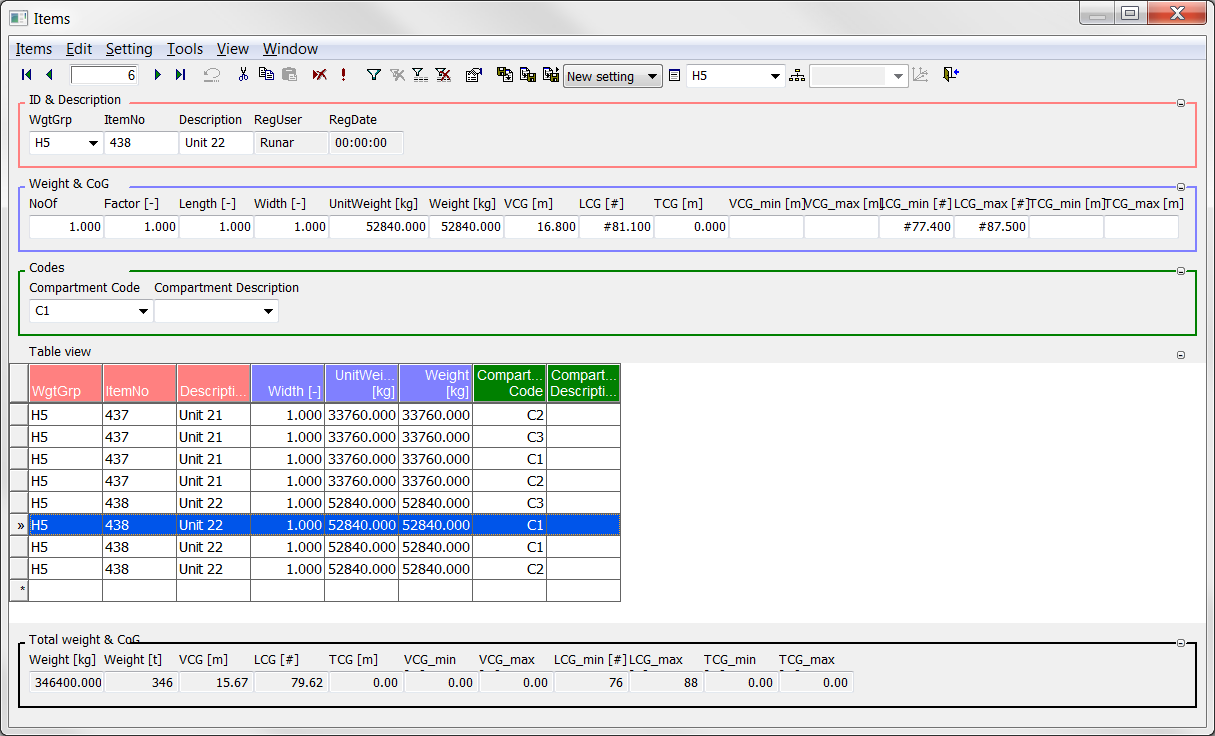
All items to be assigned “Compartment description” through “Code Mapping” must be selected in the Table view, and go to Items menu in the Items window and select Set Codes by mapping….
Click OK on the message pop-up and then select “C10” in the pop-up window to pick the code to be updated:
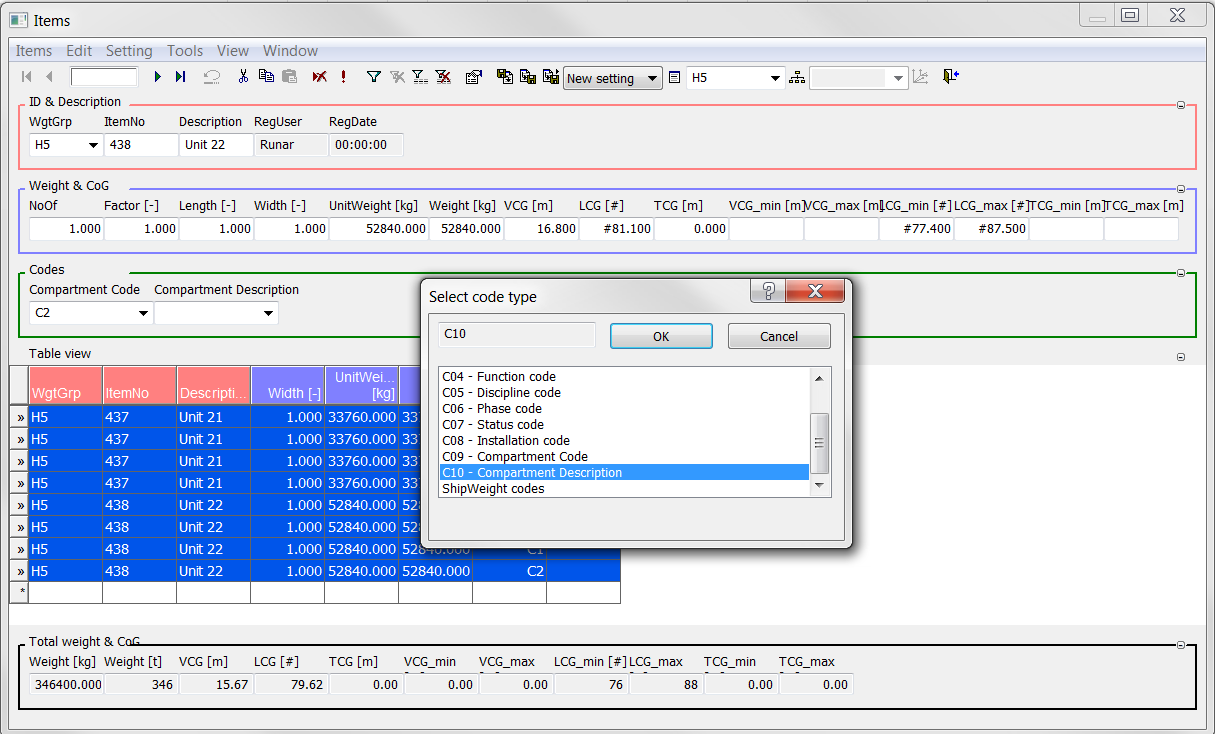
When “C10” is selected in the list click OK and once more click OK to pass the message pop-up and then select “C09” in the pop-up window to select the code the update should be based on:
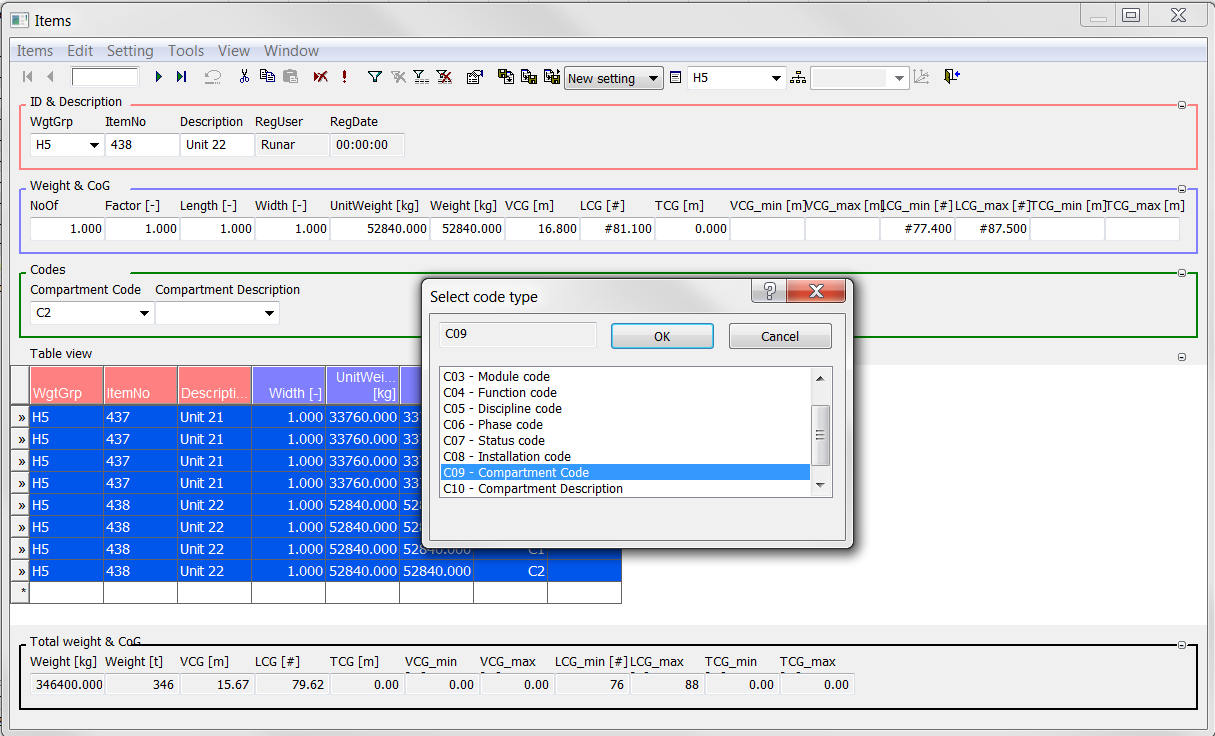
Click OK again and code C10 should be updated based on the mapping.
You’re done: