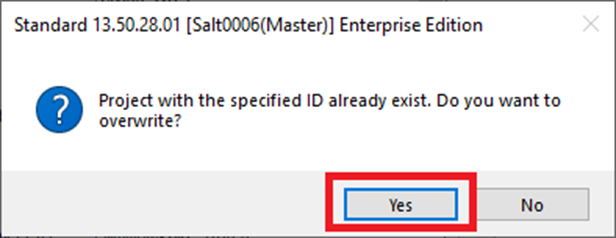Administration and Customization > Database Administration
Restoring a ShipWeight Database from Database Backup
On the SQL Server, restore the project database and corresponding log database (e.g. example SW00_ProjectDB and SW00_ProjectDB_Log) to the databases with corresponding names.
Restoring a Single Project in ShipWeight from Database Backup
Since restoring a project from database backup will restore all projects in the database to the backup point, this is not ideal in case one wants to restore just a single project and not all projects in the same database. This is how to do it in 3 steps:
1.On the SQL Server, restore the project database and corresponding log database (in this example SW00_ProjectDB and SW00_ProjectDB_Log) to new databases with different names. In this example they are restored as SW00_ProjectDB_TEMP and SW00_ProjectDB_TEMP_Log, but you can call it what you want as long as the restored database starts with same as the current one (SW00_) and the log database ends with _Log. Here is an example after restoring a project database pair:
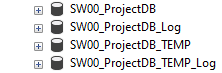
2.Open the project you want to restore in ShipWeight from the restored project database. Make sure that you select the restored database before selecting the project ID:
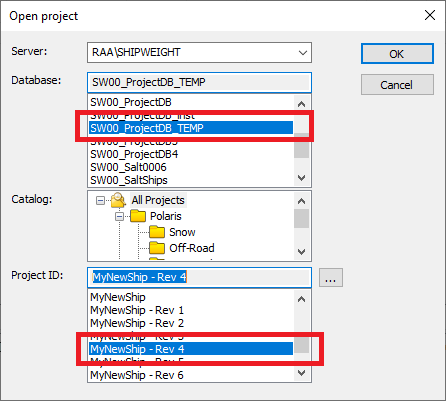
3.After the project have been opened from the restored project database, go to menu
“Project->Save As…” in ShipWeight and select the current project database and the project ID for the project you want to restore. Then click OK.
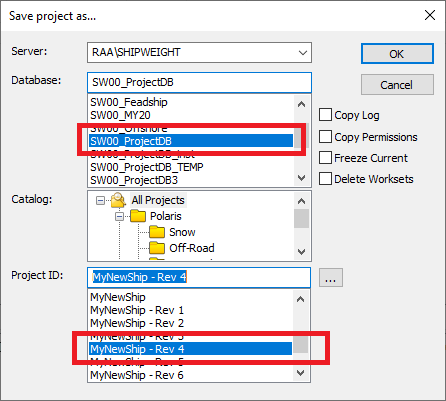
Click “Yes” when asked to overwrite. The project has now been restored and the temporary restored database can be deleted.