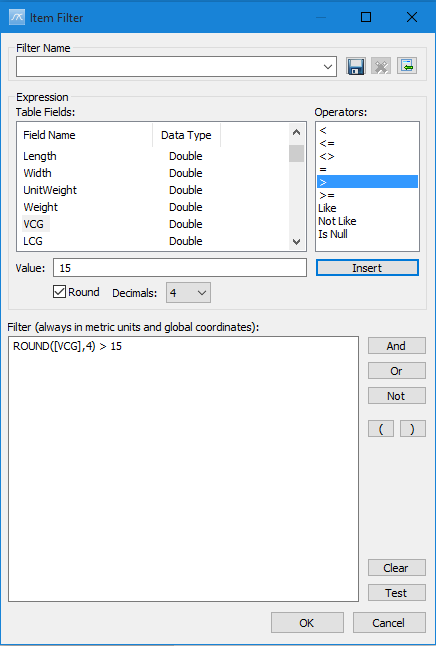ShipWeight Basics > The Item Window: Entering Weight Information
The Item Filter window is used to create a filter to control which items to list. The window can be accessed from the Tools menu by selecting Filter > Apply… Alternatively, click the Apply filter button on the toolbar.
The Item Filter window is divided into three areas; Filter name frame, Expression area and Filter textbox.
The Filter name frame is used to save and load filter settings. To save the current setting, enter a Name and click the Add button.
To load a saved filter, simply select it from the Filter name dropdown list.
The Expression area is used to create the filter. First, select a Table Field and an Operator, e.g. VCG and >. Next enter a Value, e.g. 15. As default, Round has been checked On, and Decimals are set to 4.
Finally, click Insert. The filter ROUND ([VCG], 4) > 15 will now show in the Filter text box at the lower half of the window.
The filter can be extended using the And, Or, Not, ( and ) buttons at the right side of the Filter text box.
To apply the filter, click OK. Now only items matching the filter will be listed in the table-view.