The Item Window is used to add new and edit existing weight items.
The Item Window can be accessed in several ways. Make sure to navigate to the desired weight group. Then do one of the following:
•On the toolbar in the main window, click the Item level button ![]()
•From the Items menu, select List Items > All…
•In the tree-view, click the Item level button ![]() .
.
•In the lower grid table in the main window, click on Items
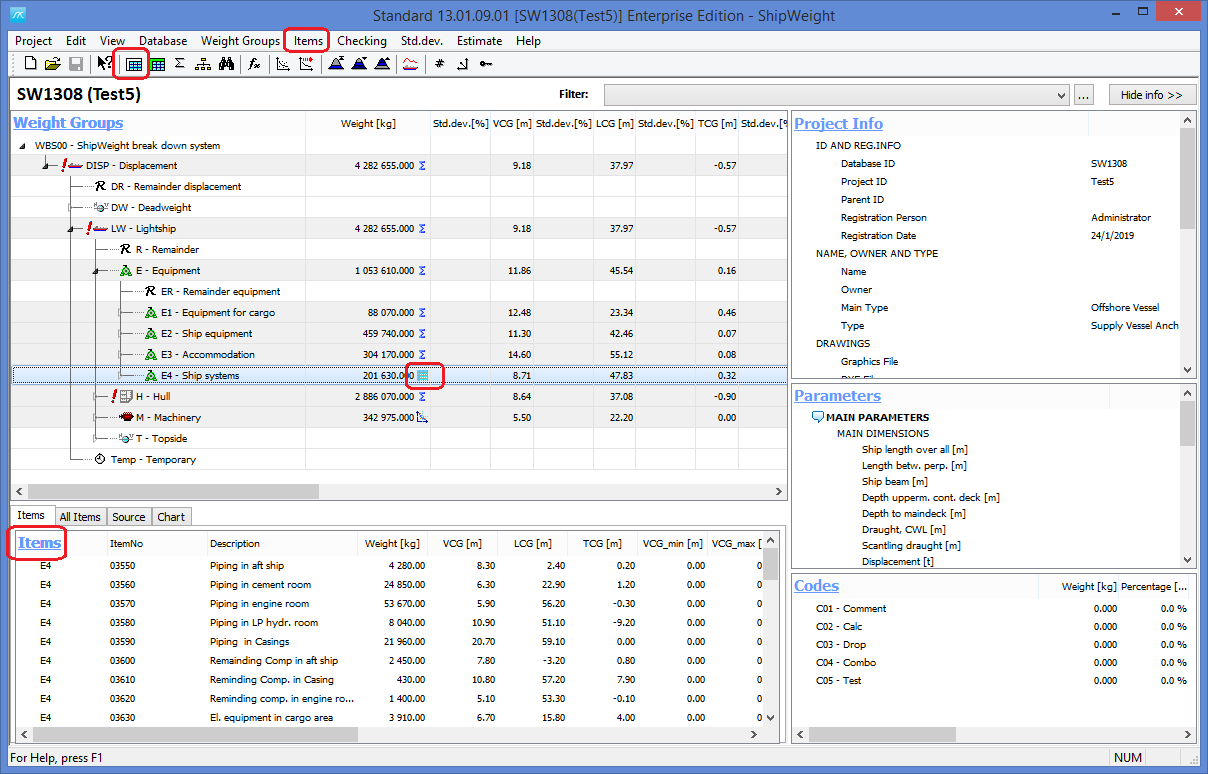
The information which is normally tagged to a weight item can be categorized as following:
Id and description
Quantities, weights, position and extension
Various codes and drawing references
Calculated fields
The Item Window contains four main parts: a toolbar (at the top), the single-record view (upper half), the table view (lower half) and totals (at the bottom).
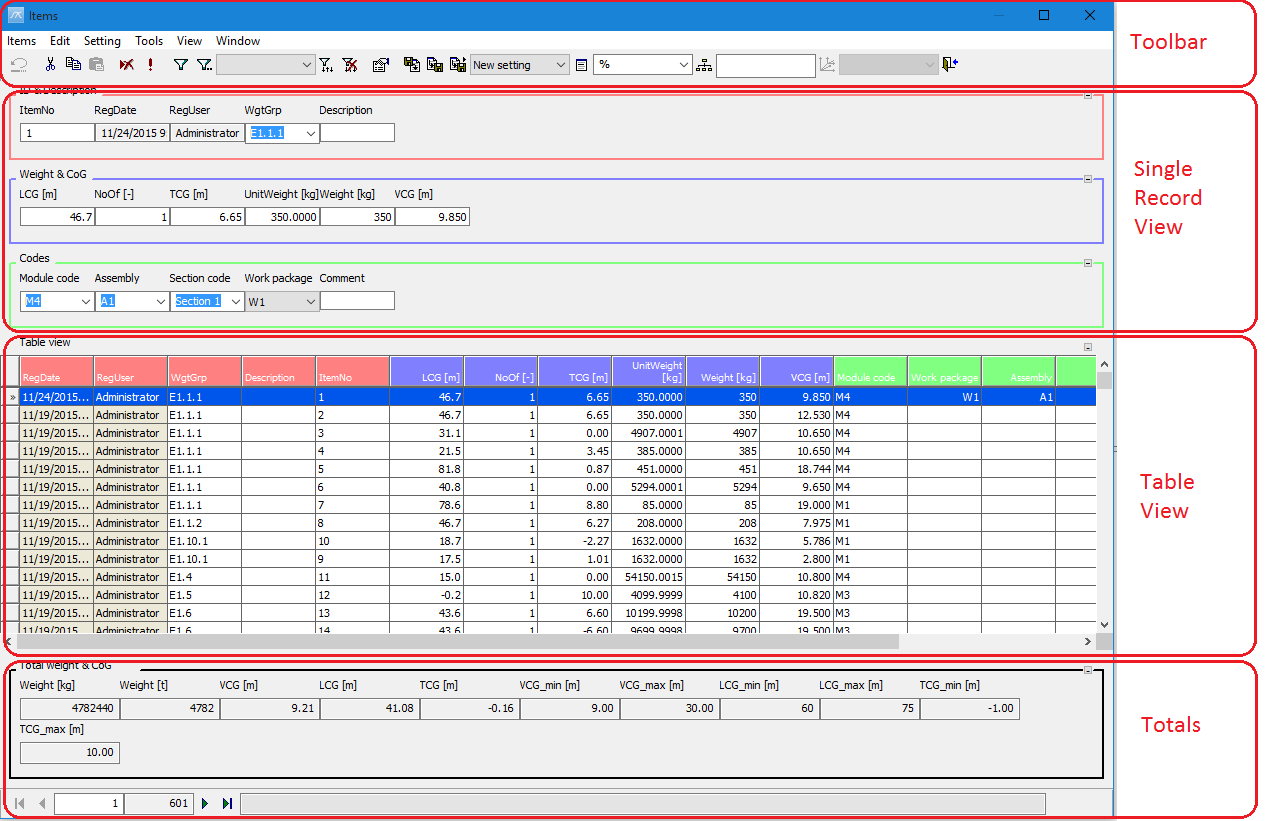
The toolbar includes the following buttons:
|
Undo last action |
|
Cut selection |
|
Copy selection |
|
Paste selection |
|
Delete selected items |
|
Re-query record set – refresh data |
|
Filter – create a filter using the Filter window. Only items corresponding to the selection in the Filter window will be listed in the table-view. |
|
Clear filter |
|
Sort – items in the table-view will be sorted according to the rules given in the Sort window. |
|
Clear sorting |
|
Options |
|
Load setting… – Load a custom Item Window setting (layout). |
|
Save setting – Save the current Item Window setting. |
|
Save setting As… – Save the current window setting with a different name. |
|
Dropdown list to select window layout. Same function as the Load settings… button. |
|
Item Window settings… – opens the Item settings window. |
|
Dropdown list to select item weight group. |
|
Open the Select Item Weight Group window. |
|
Dropdown list to select Local coordinate system. |
|
Open the Local coordinates window. |
|
Close Items window |
The single-record view displays information of the selected weight-item. The single-record view is divided into groups. Each group contains different fields. This way similar information can be grouped and presented together. E.g. all information concerning weight and center of gravity is collected in the group Weight & CoG.
The table view shows all the items of the selected weight-group.
The totals field shows the sum of the item weights and centers of gravity. In addition, all calculated code fields are summarized.
![]() Navigation – go to first, previous, next or last item.
Navigation – go to first, previous, next or last item.
More:
![]() Frame Conversion (entering frame numbers in Items Window)
Frame Conversion (entering frame numbers in Items Window)
![]() Marking Changed Values in Item Window
Marking Changed Values in Item Window
![]() Easier Formatting of Values in the Code Definition Window
Easier Formatting of Values in the Code Definition Window
![]() Description and Indentation of Custom Codes in drop lists
Description and Indentation of Custom Codes in drop lists
![]() “Quick Dump” to Excel from Items Window
“Quick Dump” to Excel from Items Window
![]() Execute Function in Items Window
Execute Function in Items Window