Additional Features > Libraries in ShipWeight
Prepare the Equipment database for import/ export to the Items window.
Depending of the definition of custom codes in the Items window, the various information fields for equipment weights will belong to different custom codes for different settings. Therefore the user is able to define the relationship between custom codes and equipment information fields in the Equipment import setting window. This window is opened from the Items window menu: Setting > Equipment Import Setting…
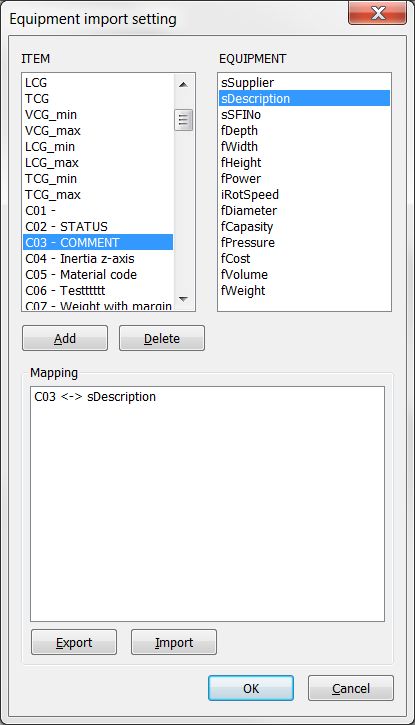
In the window, ITEM codes are selected in the left list and the corresponding EQUIPMENT field is selected in the right field. By clicking the Add button, the mapping is registered and listed in the mapping area below the selection lists. To delete a registered mapping, select the mapping in the mapping area and click Delete.
A defined mapping can be shared between projects by using the Export and Import buttons in the window.
Import Equipment Weights
To import an equipment weight from the Equipment window to the Items window, the following steps must be followed: First select the item in Items window to receive the equipment weight and equipment information as specified in the Equipment import setting window. Next, from the Items window menu, select Items > Import from Equipment Database…
When the Equipment database pops up, select the equipment weight you would like to import by selecting it in the equipment list to the right. To navigate in the equipment list, sort by clicking the list headers and use the scrollbar to scroll the list. Once the correct equipment is selected, click the OK button and the import will be executed.
Export Item Data into Equipment Database
To employ the equipment database with a new weight from the Items window, simple select the item you want to export from the Items window and select Items > Import / Export > Export to Equipment … from the menu in the Items window. This will bring data from the item into the information fields of the Equipment window according to the defined mapping. Additional information may be typed in. Click Add in the Equipment window to add the new information to the database.