Introduction to Crystal Reports > Upgrading Existing Reports to include ProjectID
If your report contains sub-reports, you most likely will need to filter the data used in them to include data from the selected project only.
In the Crystal Reports designer, select the sub-report and right click on it with the mouse. Choose Change Subreport Links… from the right-click menu.
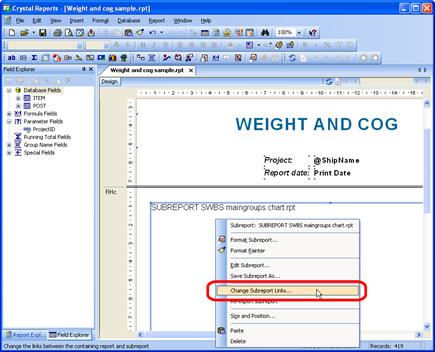
The Subreport Links window opens. In the ‘Available fields’ list, locate and select the ProjectID parameter (marked by a question mark icon). Click the right arrow button. The ProjectID parameter is now moved to the ‘Field(s) to link to’ list.
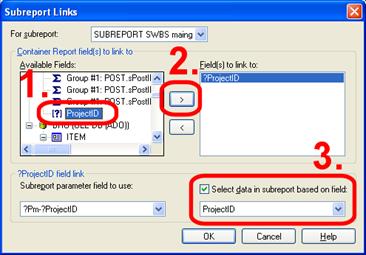
Make sure ‘Select data in subreport based on field’ is checked, and that the field ‘ProjectID’ is selected.
Click OK to apply the changes.
Repeat this for all sub-reports included in the report.
The report now contains data from the selected project only. Finally, save the report before closing it.