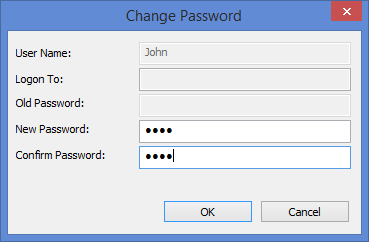Administration and Customization > User Permission Setup
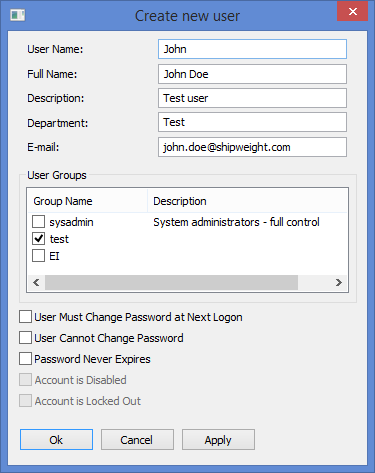
The Create new user window opens when clicking either the New User or the Properties button on the Users tab.
The User name and User group fields are mandatory. The fields Full name, Description, Department and E-mail are optional.
In the Group Name area, check the user groups you want the user to belong to.
At the lower half of the window, there are five check-boxes:
User must change password at next logon
User cannot change password
Password never expires
Account is disabled
Account is locked out
The latter two are disabled when creating a new user, but will be available when viewing the user properties.
When you have finished entering user information, click the Ok button to create the user. The Change Password window will appear.