Administration and Customization > User Permission Setup
The User Group window opens when clicking Add or Properties button from the Groups tab. The window is divided into three tabs: Members, Permissions and Weight groups.
The Members tab
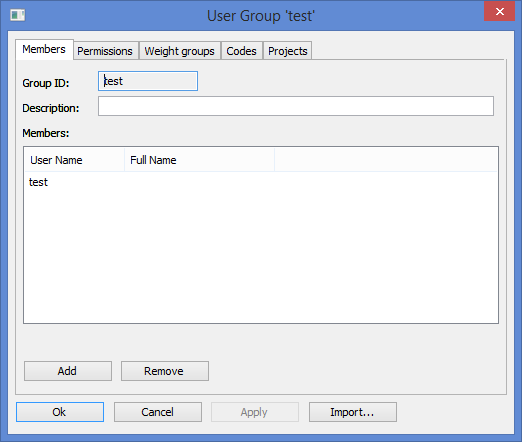
The Members tab contains two input-fields: Group ID and Description. The Group ID field is the only mandatory field. Description is optional.
Below the input-fields, there is a list of the members belonging to the group, showing User Name and Full Name.
In addition there are two buttons:
Add: |
add a user to the current user group |
Remove: |
remove a user from the current user group |
Clicking the Add button opens the Add User to Group window.
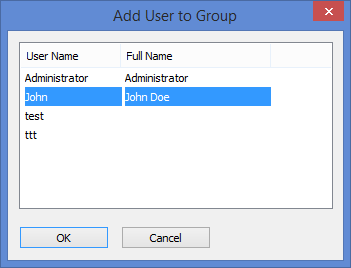
Back in the User Group window, the user has been added to the Members list:
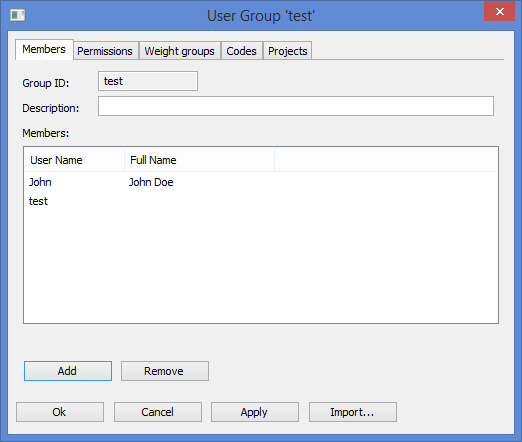
The Permissions tab
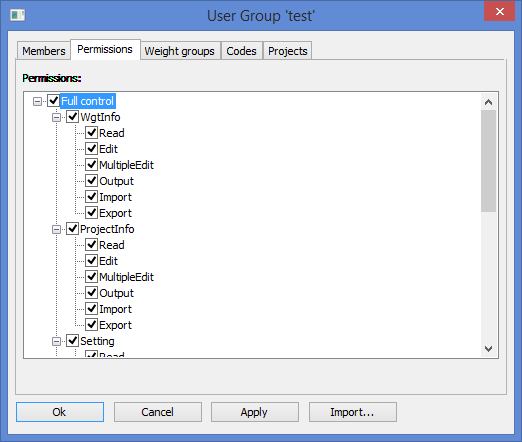
The Permissions tab in the New User Group window, contains a tree-view. The tree-view is used to limit the actions of the current user group.
Clicking a box in the tree will check or uncheck an element or a branch. Double-clicking an element on the first or second level of the tree, will expand or collapse a branch.
The topmost level in the tree is Full control. If you tick off this box, all the boxes below will be ticked off as well, giving the user group maximum control of ShipWeight.
The second level of the tree-structure divides ShipWeight into four main areas:
WgtInfo |
Items window, Code Wgt.&CoG window. This represents the permission that implies everything from weight items and weight information following the weight item. |
ProjectInfo |
This is the permission for project information and project Parameters, basically it is the information entered in the Project and Parameter window. Project Info window, Main Ship Parameters window, Parameters window, Methods window |
Setting |
Is the permission for the Code Definitions, Item Setting and Options window. |
Estimate |
Is the permission for the Estimation window (graph), Auto Estimation window |
Playground |
It is similar to the WgtInfo permission, but implies the Playground Area |
For each of these areas you can control the following actions:
Read: |
|
Edit: |
Changing one Item at the time |
MultipleEdit: |
Permission to make a change to several items at once |
Output: |
The Weight groups tab
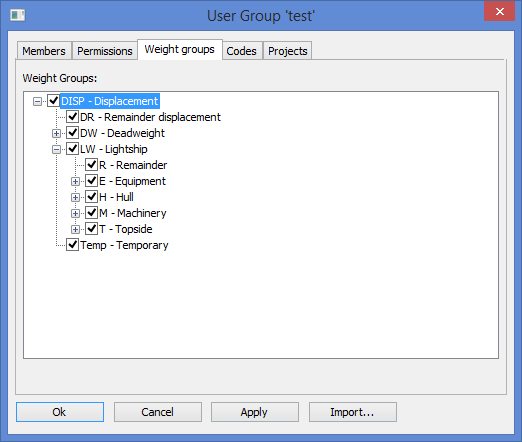
The Weight groups tab shows a tree-view of the work-breakdown structure. A branch can be expanded or collapsed by double-clicking it with the mouse.
Checking the boxes in the tree-view will restrict the users of the current group to only operate within certain parts of the work breakdown structure.
![]() Note!
Note!
Changes made on the Permissions and Weight groups tabs will be valid for the current project only! This enables the administrator to set different user group permissions for each project. Use the “Projects” tabsheet to add the settings to more projects.