Additional Features > The Code Definition Window
For importing codes there are two options Import codes from another project or Import codes from text file.
Import codes from another project
By clicking the button: "Import..." with tooltip: "Import codes from another project" in the Code Definition window, the Import Codes window shows up.
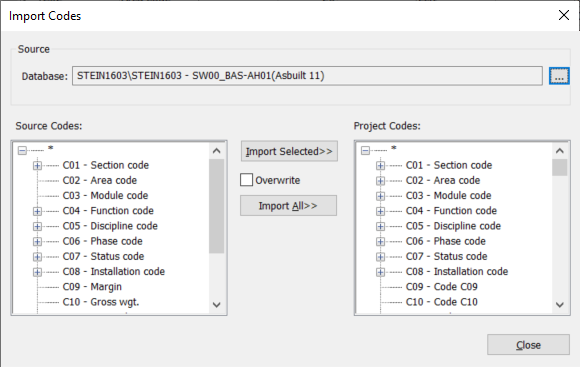
You select what database and project you want to import codes from by clicking the ... button on the upper right of the window. The codes present in the selected project will show up in the Source Codes tree. By selecting a code type in the Source Codes tree and a code type for the current project in the Project Codes tree, new codes will be imported from the source project to the current project when clicking the Import Selected>> button. Do you already have a code using that code you would like to import, check the Overwrite checkbox to update your code. I.e. by checking the Overwrite checkbox, existing codes will be overwritten. To Import all the code types and codes from the source project to the current project check the Overwrite checkbox and click Import All>>. The code types will then be the same in both projects (C01->C01, C02->C02 etc.).
Import Codes from text file
Define the first level of the table by createing a tab-delimited text file with the headers shown here:
CodeType Title Description FieldSize Calculate Align Format FieldType Mandatory DefaultCodeID SystemCodeVariable AutoSum
For each of the CodeTypes created in the first level of the table create a tab-delimited text file with following headers:
CodeID Description VCG_min VCG_max LCG_min LCG_max TCG_min TCG_max Factor UnitWeight Start Stop
First import the template that contain the first level structure while the * are highlighet in the tree view. Then in the tree view select the codetype - C01 and import all the text files containing the Code values corresponding to the CodeTypes created in the first step. Your code definition should now be updated.