To adjust the total Weight and Center of Gravity in the weight breakdown structure, shown in the Main Window, you can use the Adjust Total... functionality.
The Adjust Total... is located in the right click menu in the main window weight break down structure. Select the weight group you would like to adjust, and right click and select Adjust Total... to open up the Add Correction window.
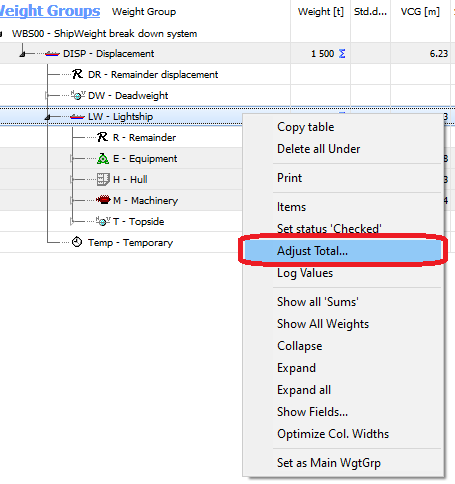
In the Add Correction window you can adjust the total weight, Center of Gravity, and limits. The green fields are the one you can enter in the information in.
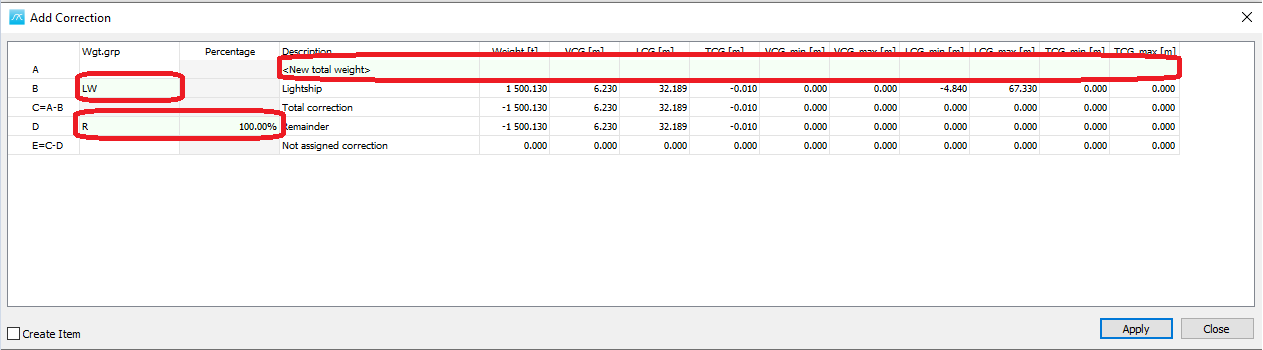
A column: The new total weight.
B column: The weight group you would like to adjust. Shows the weight before the correction.
C column: Total correction A-B is calculated.
D column: Select the Weight group to add the correction into. Set a percentage less than 100% if you would like to add a percentage of the adjustment to different weight groups.
E column: show how much of the correction that has been added E = C-D.
When clicking Apply the correction is added. If the checkbox Create Item has been checked, a new item will be added to the weight group selected in Column D. If the checkbox Create Item is unchecked the value is entered as a subjective value in the weight breakdown structure in the Main Window.
More: