Follow these 4 steps to export a project to the historical database:
Step 1: Open Project in ShipWeight
The project you want to export needs to be opened in ShipWeight.
Step 2: Select Historcal Database
Make sure that your settings in the Options window is pointing to your default historical database (and not the demo/training database). You check this by going to the menu View->Options…, then select the tabsheet “Database” and check the path to historical database. This should be set to ShipDb. If needed, change to this path by clicking the browse button […] next to the path field to select the right one. Then close this window.
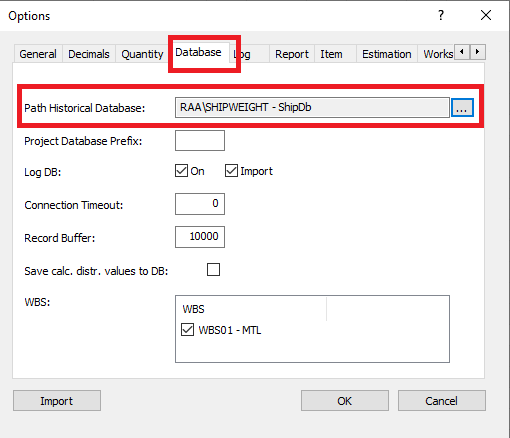
Step 3: Define Missing Parameter Values
To be able to create a historical reference point in a weight group from the project you need to fill in parameters for the estimation method(s) in addition to the weight (and CG). To do this most efficiently, open the Method Values window from menu View->Method Values… This window gives an overview of the status of each weight group. A flag icon next to the weight group node indicates the following:
•A red flag signals not enough parameter values to create historical coefficient for the group (missing estimation and/or plot parameters).
•A yellow flag signals that there are enough parameters for the group to create a coefficient, but one or more comparison parameters are missing values.
•A green flag signals that all parameters for the group has values.
You should try to get as many groups as possible to a green flag. If it is not possible to get all parameters, try to get it to a yellow status. If even a yellow status is not possible, the project can still be exported to the historical database, but the project will not be able to produce coefficients for the weight groups with red flags.
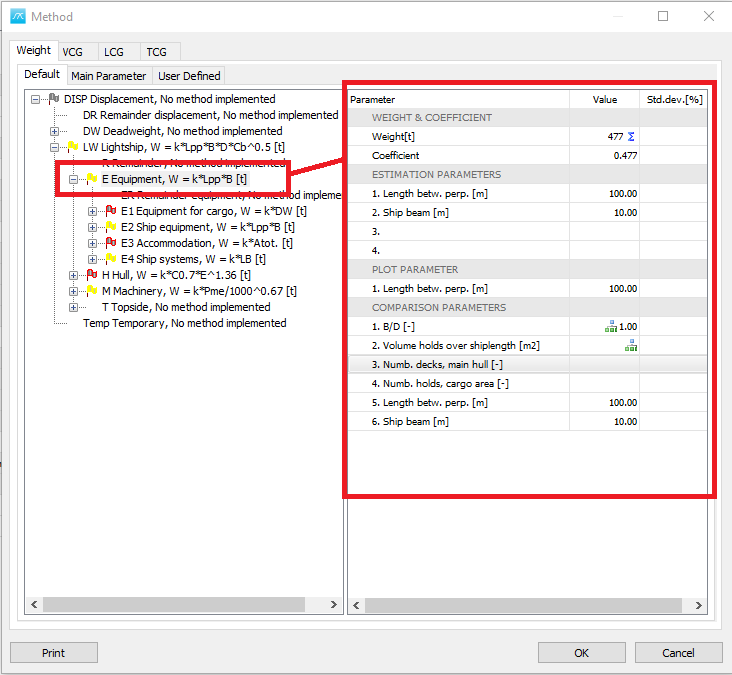
Step 4: Export to Historical Database
The final step is to export the project to the historical database. Go to menu Project->Export->Historical database… then the Export to Historical database window will open.
Fill in the Project ID, this is the name that you want the project to be identified as in the historical database.
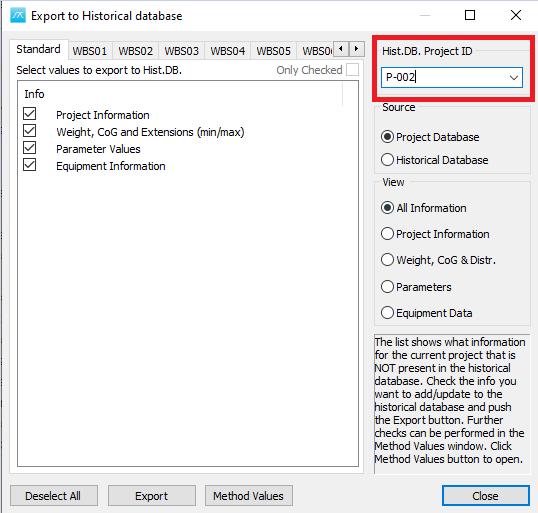
When exporting from Project Database to Historical Database set the Source radio button to Project Database.
Now the data not found or differing from the data stored in historical database is shown under Info to the left. Default the View will show All information.
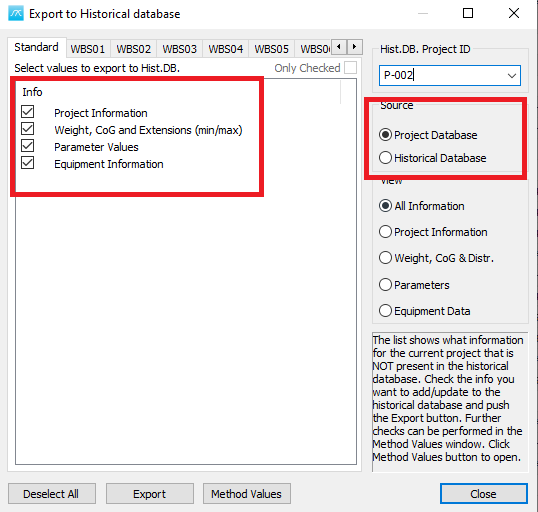
To see and select from a more detailed list of information for Project Information, Weight, CoG and Extensions (min/max), Parameter Values and Equipment Information use the View radio button to the right.
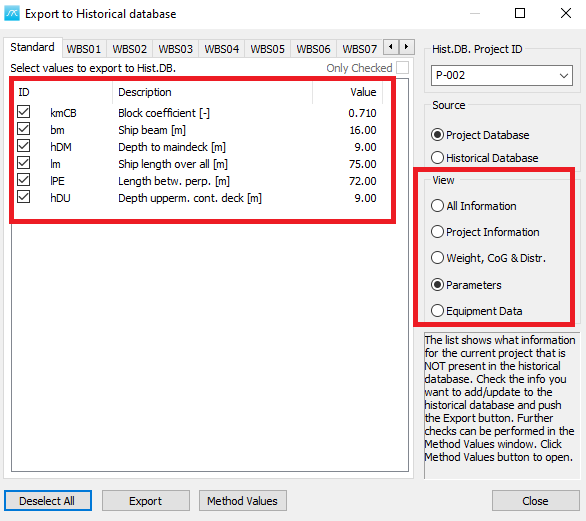
When you have selected the view and values you would like to Export click the Export button.
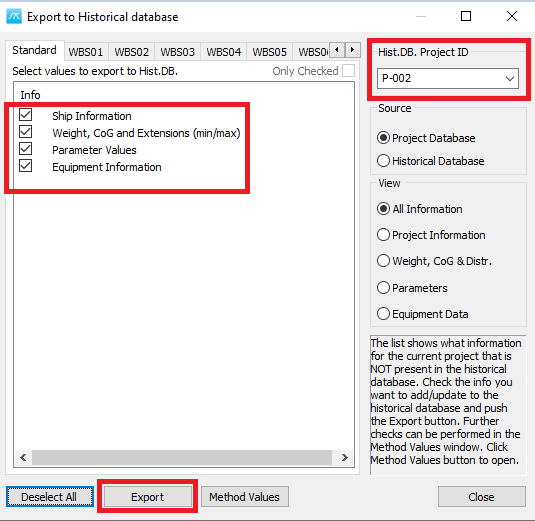
Now switch the source button from Project Database to Historical Database to see the data exported to historical database.
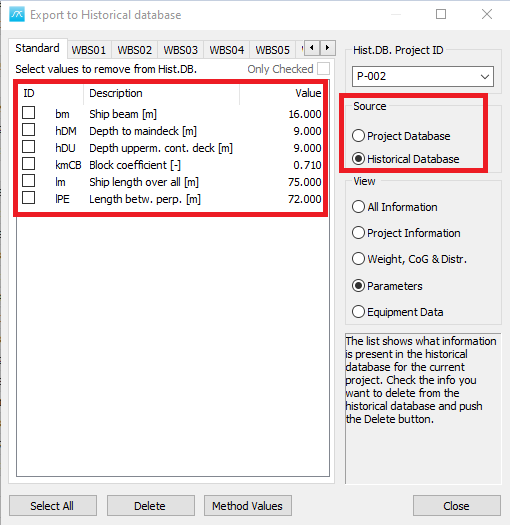
When the parameters needed are exported to historical database, you can close the window.
Open the Reference Projects Historical Database window from the menu Estimate->Reference Projects… .
You will now find the exported project in the list of reference projects in this window.