Administration and Customization > Parameters
In ShipWeight main window, go to menu Database->Administrator->Parameter Definiton…
In the Parameter Definition window that opens, scroll to the end of the list, right-click the list and select “Insert”. These parameters will be available for all projects.
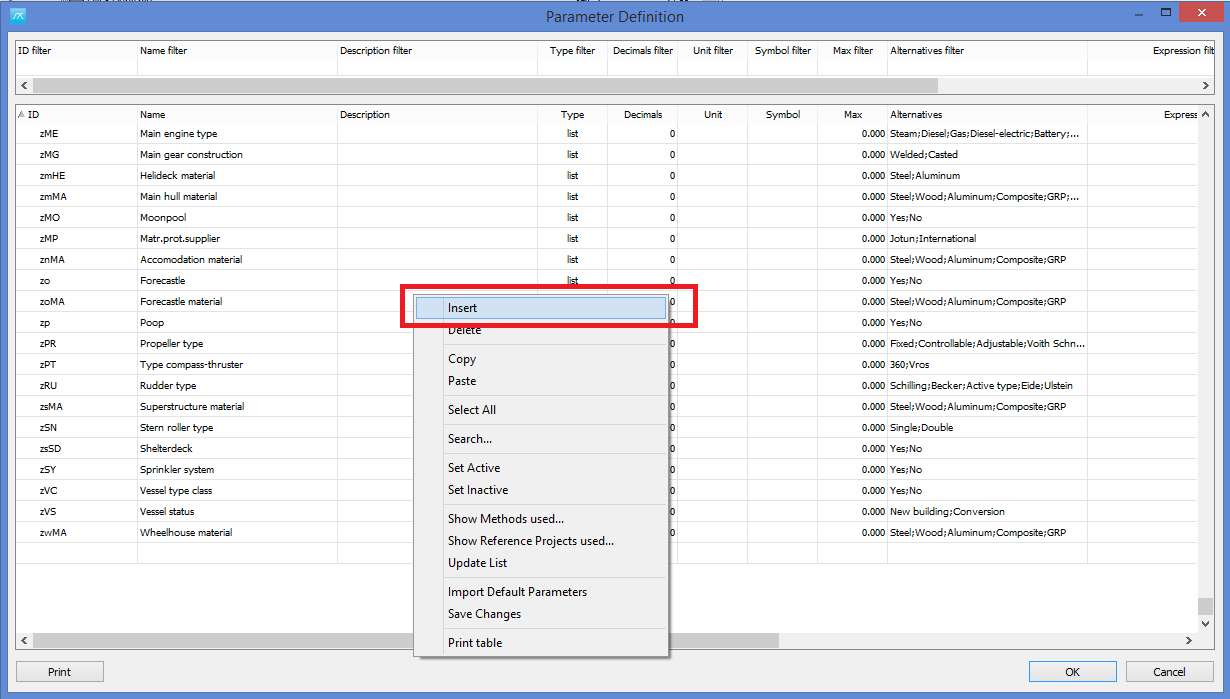
In the new line that appears, click once in the first grid table (may take a sec. before it becomes active) in the column ID and when it becomes editable, type in arcRHO as ID.
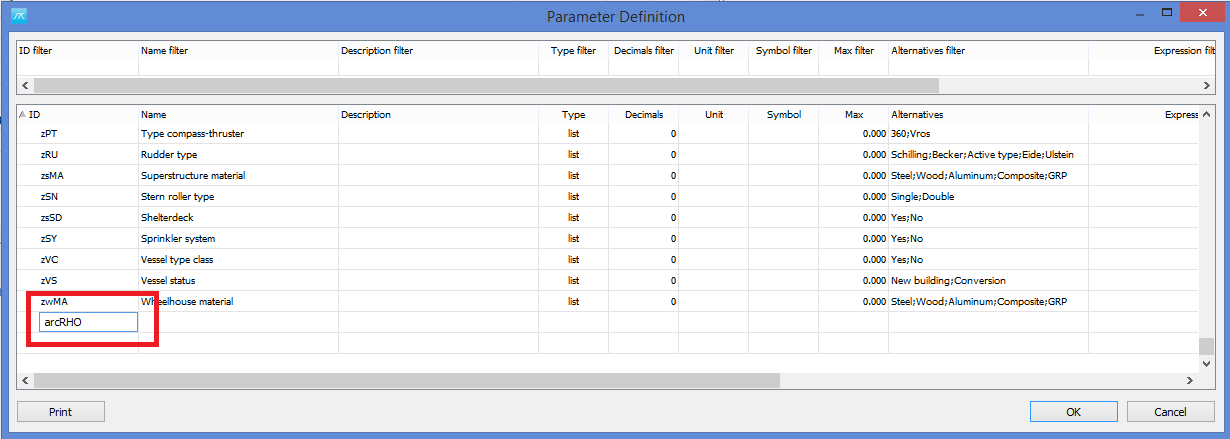
Click the tabkey to go to the next column (Name) and fill in Seawater density. Continue for the next columns and set Type to decimal, Decimals to 4 (or 3 if you prefer), unit to t/m3 and Symbol to Rho. Finally set Max to 2 (max allowed input).
The end result should be like this:
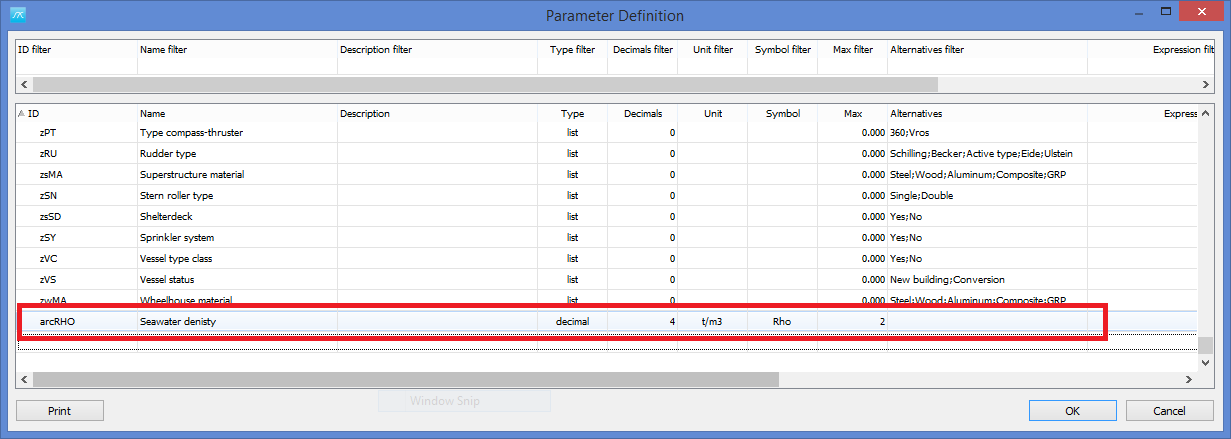
Once again, right-click the list and click “Insert” and add the Prop. Power parameter, name the ID arcPP and fill in the appropriate column values. Repeat for Class, Auxiliary Power, and Interior area. The input may be something like this (you may alter all values here except for the ID – the ID is referred in the report and must be the same as in this document:
ID |
Name |
Type |
Decimals |
Unit |
Symbol |
Max |
arcRHO |
Seawater density |
Decimal |
4 |
t/m3 |
Rho |
2 |
arcPP |
Propulsion power |
Integer |
0 |
kW |
P |
1000000 |
arcCl |
Class |
Text |
0 |
- |
C |
0 |
arcAD |
Auxiliary Power |
Integer |
0 |
kW |
P |
1000000 |
arcIA |
Interior area |
Integer |
0 |
M3 |
A |
1000000 |
The end result should look something like this:
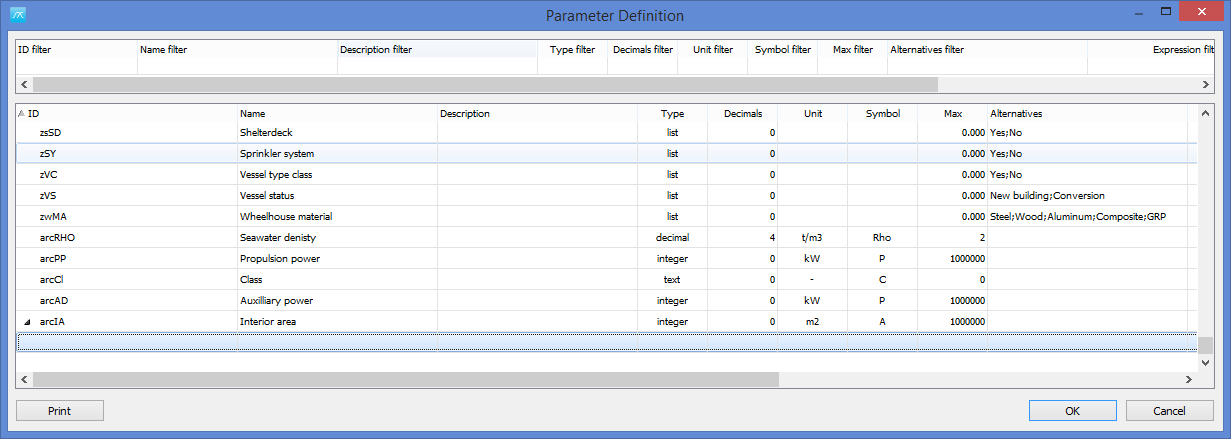
Next click “OK” and answer “Yes” to pop-up asking to reload new parameters.
The parameters defined in the Parameter Definition Window can be found in the Parameters window. To open the parameter window click on Parameters link in the middle view to the right in the main window or click View | Main Parameters... or Parameters... from the main window menu bar.
More: